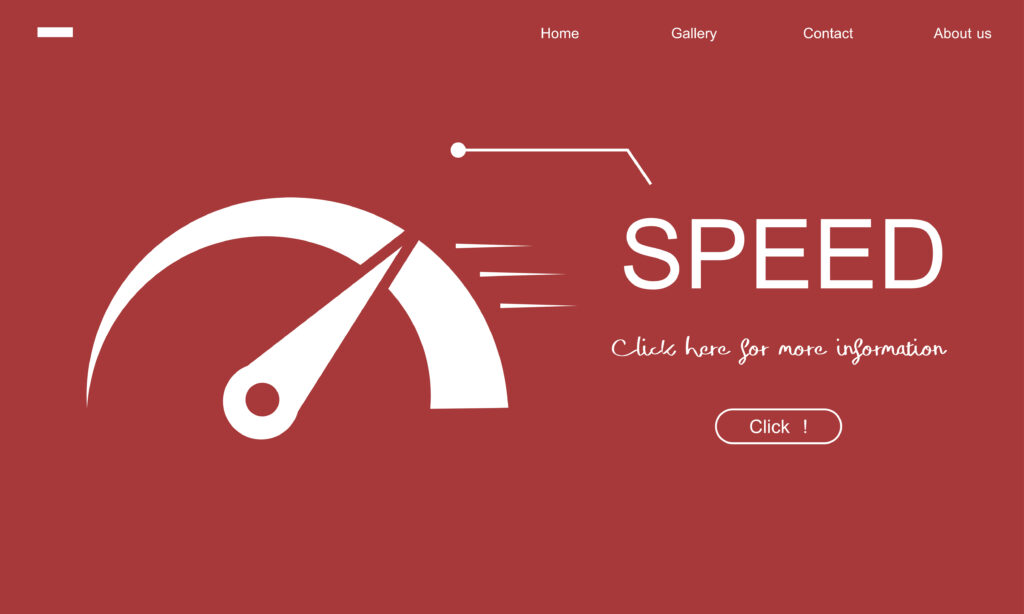Estimated reading time: 12 minutes
Look, I’ll be straight with you – WordPress website speed optimization isn’t just some fancy tech term that developers throw around. It’s the difference between a visitor sticking around to buy your product or clicking the back button in frustration. After managing dozens of WordPress sites over the years, I’ve learned that even a one-second delay can tank your conversion rates by 7%.
The good news? You don’t need to be a coding wizard to improve WordPress loading speed. This guide walks you through proven strategies I’ve used to transform sluggish WordPress sites into speed demons. We’ll cover everything from WordPress caching solutions to WordPress image optimization techniques that actually work in the real world.
Need help with your WordPress small business website? Contact me for a free consultation.
Key Takeaways
- WordPress speed optimization starts with understanding your current performance baseline
- Caching plugins can reduce loading times by 50-80% with proper configuration
- Image optimization typically accounts for the biggest speed improvements
- Database cleanup and plugin audits prevent performance degradation over time
- CDN implementation provides global speed improvements for all visitors
- Regular monitoring prevents speed regressions before they impact users
Understanding WordPress Speed Fundamentals
Here’s what most people don’t realize about WordPress website speed optimization – WordPress is basically a content management system that builds pages on-the-fly. Every time someone visits your site, WordPress queries the database, processes PHP code, and assembles everything into HTML. That’s a lot of moving parts.
The biggest culprits I’ve encountered? Oversized images that weren’t optimized, too many plugins running background processes, and databases bloated with years of accumulated junk. But here’s the thing – you can measure exactly what’s slowing you down.
I always start with these testing tools:
- GTmetrix for detailed waterfall analysis
- Google PageSpeed Insights for Core Web Vitals
- Pingdom for global speed testing
- WebPageTest for advanced diagnostics
Your baseline measurement is crucial. I’ve seen people implement “optimizations” that actually made their sites slower because they never measured the starting point. Don’t be that person.
Speed optimization is just one part of a comprehensive WordPress solutions small business strategy that includes proper setup, maintenance, and security.
| Metric | Target Range | Impact |
|---|---|---|
| Largest Contentful Paint | Under 2.5s | User experience ranking |
| First Input Delay | Under 100ms | Interactivity score |
| Cumulative Layout Shift | Under 0.1 | Visual stability |
| Time to First Byte | Under 200ms | Server response speed |
WordPress Caching Solutions: Your First Line of Defense
WordPress caching solutions saved my sanity more times than I can count. When I first started managing WordPress sites, I’d watch loading times drag on for 8-10 seconds. Installing proper caching dropped that to under 2 seconds almost immediately.
Caching works by storing frequently accessed data in temporary storage. Instead of rebuilding every page from scratch, your server serves pre-built versions. It’s like having dinner ready in the fridge instead of cooking from scratch every time.
Here’s my breakdown of caching types:
Browser Caching: Stores static files (CSS, images, JavaScript) on visitors’ devices. Once downloaded, these files don’t need to be fetched again on subsequent visits.
Page Caching: Saves complete HTML pages so WordPress doesn’t need to process PHP and database queries for every request.
Object Caching: Stores database query results in memory, dramatically reducing database load.
I’ve tested pretty much every caching plugin out there. WP Rocket consistently delivers the best performance with the least hassle. Here’s my go-to setup:
- Install WP Rocket and activate it
- Enable page caching with 10-hour cache lifespan
- Turn on file optimization (minification and concatenation)
- Enable lazy loading for images and iframes
- Configure database optimization to run weekly
The beauty of WP Rocket is that it works out of the box. No complex configurations or technical wizardry required.
For budget-conscious folks, W3 Total Cache offers similar features for free, but expect to spend more time configuring everything properly.
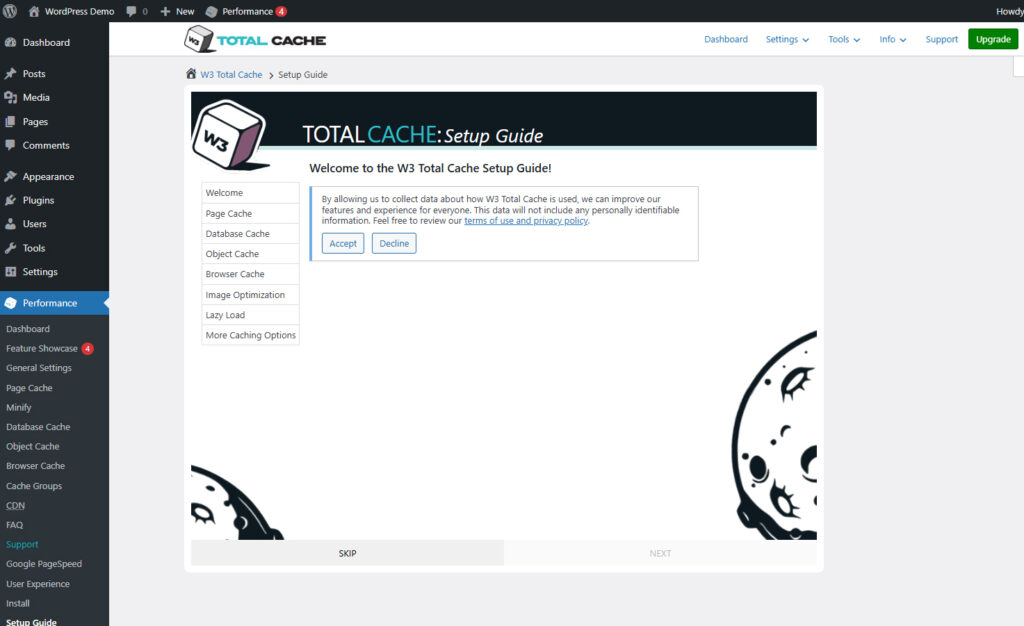
Adam's Additional Info
I am as well as my clients are totally satisfied with the free version of W3 Total Cache, though in some cases other caching plugins seem to be more performant.
WordPress Image Optimization Techniques: Reduce File Sizes Without Quality Loss
This is where I see the biggest wins in WordPress image optimization techniques. Images typically account for 60-70% of your total page weight. I’ve seen sites with 5MB homepage images wondering why their bounce rates are through the roof.
The format you choose makes a huge difference. WebP images are 25-35% smaller than JPEG while maintaining the same visual quality. PNG works great for logos and graphics with transparency, but it’s overkill for photographs.
Here’s my image optimization workflow:
Compression Strategy: I use lossy compression at 85-90% quality for JPEGs. Most people can’t tell the difference visually, but the file size reduction is massive.
Plugin Recommendations: Smush handles bulk optimization well, while ShortPixel offers superior WebP conversion.
Adam's Additional Info
I’ve been also using the EWWW Image Optimizer plugin with quite a few clients and myself as well. It also offers a paid version that doesn’t cost a fortune, and the plugin has proven to be one of the best in its category.
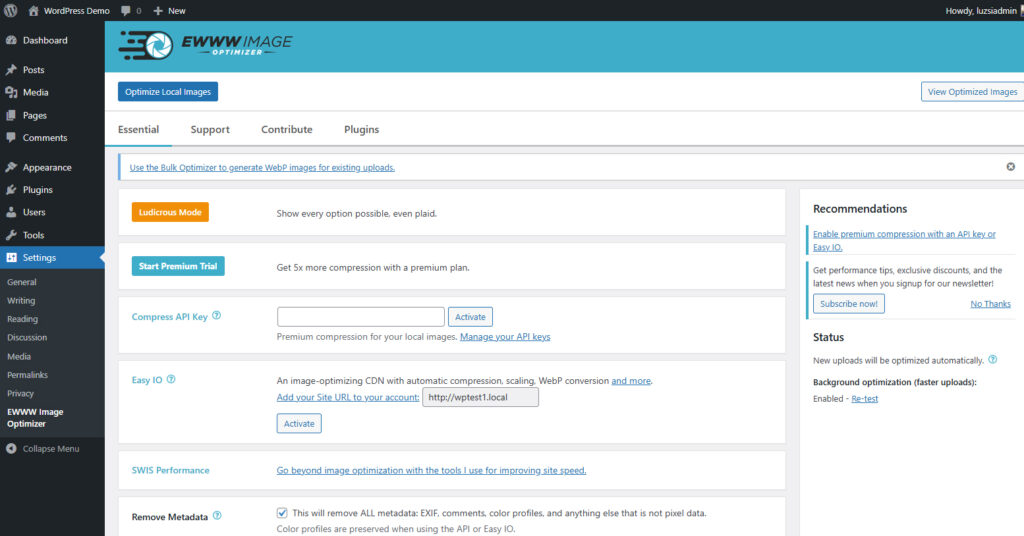
Lazy Loading Implementation: This technique only loads images when they’re about to enter the viewport. Modern browsers support native lazy loading with the loading="lazy" attribute, but I still prefer plugin-based solutions for better control.
The responsive images feature in WordPress automatically generates multiple sizes of each uploaded image. Your theme should be serving the appropriate size based on the visitor’s screen, but not all themes handle this correctly.
| Image Type | Best Format | Typical Compression |
|---|---|---|
| Photographs | WebP or JPEG | 85-90% quality |
| Graphics/Logos | WebP or PNG | Lossless preferred |
| Simple illustrations | SVG | Vector format |
| Screenshots | WebP or PNG | 90-95% quality |
CDN integration for images is a game-changer. Services like Cloudinary or ImageKit automatically optimize and deliver your images from global servers. Your visitors in Australia get images from Sydney servers instead of your hosting in New York.
Advanced Methods to Improve WordPress Loading Speed
Database optimization is something I wish I’d learned earlier. After running a WordPress site for a year or two, your database accumulates tons of junk – spam comments, post revisions, transient data that should’ve expired months ago.
I use WP-Optimize for automated database cleaning. It removes unnecessary data without touching anything important. The plugin can eliminate thousands of database rows that serve no purpose except slowing down queries.
Plugin Performance Auditing is crucial but often overlooked. I’ve seen sites with 50+ active plugins wondering why everything runs slow. Here’s my approach:
Use Query Monitor plugin to identify which plugins are causing the most database queries. Deactivate plugins one by one and test performance. You’ll be surprised how much some “lightweight” plugins actually impact speed.
Social media plugins are notorious resource hogs. Those floating share buttons and embedded feeds make dozens of external requests. Consider lightweight alternatives or remove them entirely.
Theme Optimization matters more than people realize. I’ve switched clients from heavy, feature-packed themes to lightweight alternatives and seen 40% speed improvements. Page builders like Elementor and Divi create bloated code that impacts performance.
Code minification removes unnecessary whitespace and comments from CSS and JavaScript files. It’s not a huge win by itself, but every kilobyte counts. Most caching plugins handle this automatically.
Technical Performance Enhancements for Speed
CDN setup transformed how I approach WordPress website speed optimization. Content Delivery Networks distribute your content across global servers, reducing latency for visitors regardless of their location.
Cloudflare offers an excellent free tier that includes CDN, security features, and performance optimizations. The setup process is straightforward – change your domain’s nameservers and enable optimization features.
Hosting Environment Optimization is where many people go wrong. Shared hosting might be cheap, but you’re competing with hundreds of other sites for resources. Managed WordPress hosting providers like WP Engine or Kinsta optimize their servers specifically for WordPress.
PHP version updates provide significant performance improvements. PHP 8.1 is roughly 25% faster than PHP 7.4 for WordPress workloads. Most hosting providers allow you to change PHP versions through their control panels.
Database query optimization requires some technical knowledge, but the payoff is worth it. Installing Query Monitor reveals which database queries take the longest. Often, it’s poorly coded plugins making inefficient queries.
Render-blocking resources prevent your page from loading until certain CSS and JavaScript files finish downloading. Critical CSS should be inlined in the HTML head, while non-essential scripts can be deferred until after the page loads.
Resource hints like dns-prefetch and preload tell browsers to fetch resources early. These micro-optimizations add up to noticeable improvements.
Monitoring and Ongoing Maintenance
Performance monitoring prevents nasty surprises. I set up UptimeRobot to alert me if any client sites go down or slow significantly. Google Analytics Core Web Vitals reporting shows how real users experience your site speed.
Regular Maintenance Checklist:
- Update plugins and themes monthly
- Run database optimization quarterly
- Clear and regenerate caches after major changes
- Review hosting performance annually
Speed regressions happen gradually. A new plugin here, a theme update there, and suddenly your blazing-fast site is crawling again. Monthly speed audits catch these issues before they impact users.
Regular speed optimization should be integrated into your overall WordPress website maintenance small business routine to ensure consistent performance and user experience.
Mobile speed optimization deserves special attention since Google uses mobile-first indexing. Improve WordPress loading speed on mobile devices by optimizing for touch interactions and slower network connections.
AMP (Accelerated Mobile Pages) can dramatically improve mobile performance, but it requires maintaining separate page versions. Consider the maintenance overhead before implementing AMP.
Troubleshooting Common WordPress Speed Issues
Identifying problematic plugins is like detective work. I start by deactivating all plugins and testing performance. Then I reactivate them in groups, testing after each batch to isolate the culprit.
Page builders, social media widgets, and analytics plugins are common performance killers. Sometimes the convenience isn’t worth the speed penalty.
Database bloat symptoms include slow admin dashboard loading and increased page generation times. WordPress database optimization should be part of your regular maintenance routine.
Server response time issues usually indicate inadequate hosting resources or server misconfiguration. If your TTFB consistently exceeds 500ms, it’s time to upgrade hosting or optimize server settings.
Advanced troubleshooting involves browser developer tools and server log analysis. Chrome DevTools Performance tab shows exactly what’s happening during page loads. Server logs reveal which requests take the longest to process.
FAQ
What is the most effective way to start WordPress website speed optimization?
Begin with installing a caching plugin like WP Rocket, optimizing your images, and testing your current speed baseline using tools like GTmetrix. These three steps typically provide the biggest immediate improvements.
How do WordPress caching solutions improve website performance?
Caching solutions store frequently accessed data temporarily, reducing server processing time and database queries. This results in faster page load times because your server doesn’t need to rebuild pages from scratch for every visitor.
Which WordPress image optimization techniques provide the best results?
Converting images to WebP format, implementing lazy loading, and using appropriate compression levels (85-90% for JPEG) typically provide the most significant improvements. Image optimization can reduce page weight by 50-70%.
How often should I monitor my WordPress site’s loading speed?
Test your site speed weekly using tools like Google PageSpeed Insights, and perform comprehensive audits monthly to identify any performance regressions. Set up automated monitoring to catch issues immediately.
Can I improve WordPress loading speed without technical expertise?
Yes, using plugins like WP Rocket for caching, Smush for image optimization, and following basic optimization guidelines can significantly improve speed without technical knowledge. Most optimization techniques can be implemented through user-friendly plugins.
Conclusion
Effective WordPress website speed optimization requires a systematic approach combining multiple strategies. Start with caching solutions and WordPress image optimization techniques for immediate wins, then gradually implement advanced optimizations.
The key is measuring everything. Test your current performance, implement one change at a time, and measure the results. This methodical approach prevents you from breaking things while ensuring every optimization actually improves performance.
Don’t try to implement everything at once. Focus on the techniques that provide the biggest impact for your specific site. Improve WordPress loading speed incrementally, and you’ll be amazed at the transformation.
Start optimizing your WordPress site today by implementing these proven strategies. Your visitors will thank you with lower bounce rates and higher conversions, while search engines reward you with better rankings.