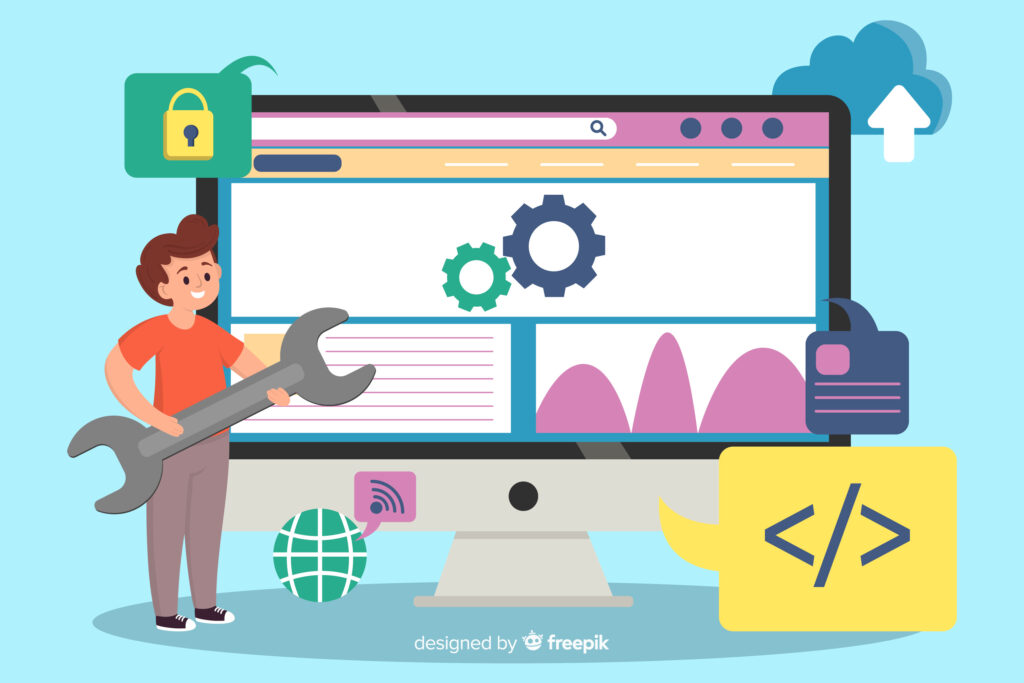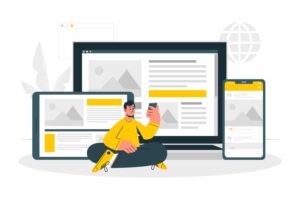Estimated reading time: 11 minutes
Your small business website was launched with excitement, but now it’s collecting digital dust. Proper WordPress website maintenance for small business owners isn’t optional—it’s essential to protect your investment. When neglected, websites become security risks, load slowly, and ultimately drive customers away rather than bringing them in.
Most small business owners pour resources into building their websites but overlook the ongoing care needed to keep them performing well. Research shows that over 60% of small business websites experience significant issues due to poor maintenance, from security breaches to performance problems that directly impact your bottom line.
Key Takeaways
- Regular WordPress maintenance prevents security breaches, performance issues, and lost business
- A typical small business should dedicate 4-6 hours monthly to website maintenance
- Essential maintenance tasks include updates, backups, security scans, and performance optimization
- Maintenance can be divided into daily, weekly, monthly, and quarterly tasks for manageability
- Professional maintenance services range from $50-500/month depending on site complexity
- Automated tools can handle routine tasks but human oversight remains necessary
Need help with your WordPress small business website? Contact me for a free consultation.
Why Maintenance Matters for Small Business WordPress Sites
When you think about your business assets, your WordPress website should rank near the top. Yet many small business owners treat WordPress website maintenance for small business as an afterthought.
Website maintenance encompasses all the regular tasks needed to keep your WordPress site updated, secure, backed up, and performing optimally. There’s a critical difference between reactive maintenance (fixing problems after they occur) and proactive maintenance (preventing issues before they happen).
The risks of neglected maintenance are significant. About 43% of hacked WordPress sites were compromised due to outdated installations. Each second your site delays loading leads to approximately 7% fewer conversions. As one digital agency reports, small businesses without maintenance plans spend an average of 3-5 times more on emergency fixes than those with regular maintenance schedules.
Essential WordPress Maintenance Tasks
Understanding the core WordPress monthly maintenance tasks is the first step toward keeping your site healthy.
Core WordPress Updates
WordPress regularly releases updates to improve functionality and patch security vulnerabilities. Delaying these updates leaves your site vulnerable. According to security experts, most successful attacks target known vulnerabilities that have already been patched in newer versions.
Update safely by:
- Creating a complete backup before any update
- Updating during low-traffic periods
- Testing functionality immediately after updates
- Having a rollback plan if issues arise
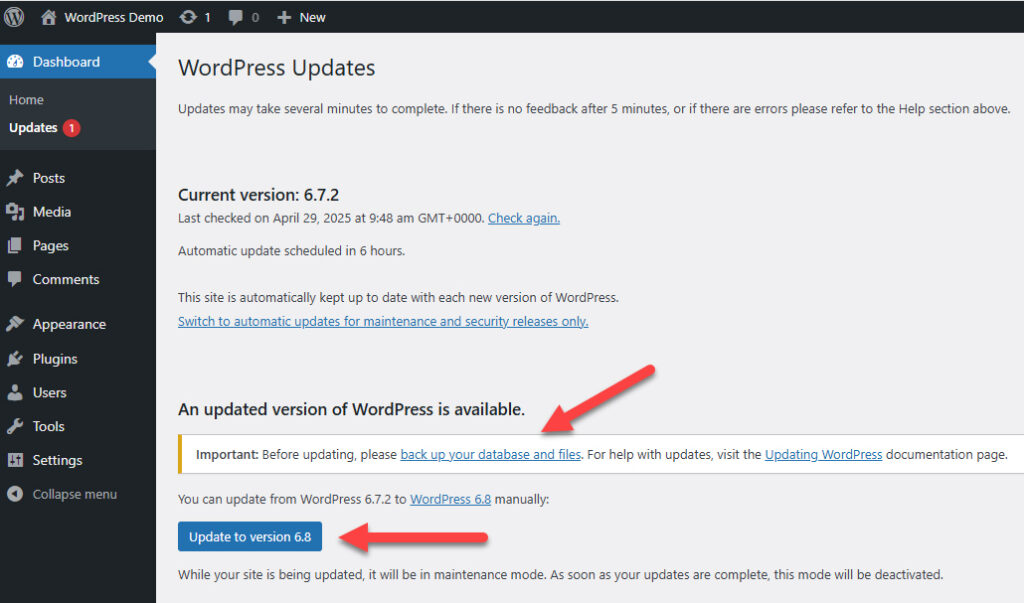
Theme and Plugin Maintenance
The average small business WordPress site uses 15-25 plugins. Each represents a potential security or compatibility issue if not properly maintained. Start by conducting a plugin audit:
- Identify and remove unused plugins
- Verify each active plugin is still developed/supported
- Check for plugins not updated in 12+ months
- Document the purpose of each plugin
When updating plugins, always check compatibility with your WordPress version, and ideally test updates on a staging site first.
Database Optimization
Your WordPress database collects junk data over time that slows performance and increases security risks. Monthly database optimization should include:
- Cleaning up post revisions
- Removing spam and trashed comments
- Clearing expired transients
- Optimizing database tables
Many maintenance specialists recommend plugins like WP-Optimize or Advanced Database Cleaner to automate these tasks.
Adam's Additional Info
When using tools like the above you should know what you’re doing (i.e. mind what you are deleting) as there is a chance of purging data that you might want to use later (like post autosaves)
Content Maintenance
Regular content audits should check for:
- Outdated information (hours, prices, services)
- Broken links or missing images
- Outdated statistics or references
- SEO optimization opportunities
Creating a Practical Maintenance Schedule
Implementing a realistic WordPress website upkeep checklist prevents maintenance from becoming overwhelming. Breaking tasks into daily, weekly, monthly, and quarterly activities makes the process manageable even for busy small business owners.
Daily Maintenance (5-10 minutes)
- Verify your website is loading correctly
- Confirm backups completed successfully
- Review security scan reports
- Moderate and respond to new comments
Weekly Maintenance (30-60 minutes)
- Update plugins and themes (after testing)
- Clean spam comments and form submissions
- Review basic analytics
- Check for 404 errors or broken links
Monthly Maintenance (1-2 hours)
- Run database optimization
- Perform comprehensive security scans
- Test all forms and checkout processes
- Check and update content as needed
- Test site on multiple browsers and devices
Quarterly Maintenance (3-4 hours)
- Conduct full content audits
- Perform comprehensive SEO review
- Evaluate plugin performance and necessity
- Check for needed design refreshes
This schedule should be adjusted based on your site’s complexity. E-commerce sites typically require more frequent attention than simple brochure sites.
For a comprehensive approach to creating and managing WordPress websites, check out our guide to WordPress solutions for small business which covers the full lifecycle of WordPress implementation.
WordPress Security Maintenance Best Practices
Security breaches can devastate a small business—damaging reputation, exposing customer data, and requiring costly cleanup. We welcome you to skim through our WordPress security guide for more details.
Regular Security Scanning
Implement automated security scanning using trusted plugins like Wordfence, Sucuri, or iThemes Security. These tools check for:
- Malware infections
- File changes
- Vulnerable plugin versions
- Brute force attempts
User Access Management
Proper user management prevents both accidental and malicious damage:
- Implement strong password requirements
- Use unique admin usernames (not “admin”)
- Enable two-factor authentication
- Remove accounts for former employees immediately
- Assign appropriate role levels
According to security research, improper user management contributes to over 30% of WordPress security incidents.
Firewall Configuration
A Web Application Firewall (WAF) provides essential protection against common attack methods:
- Block malicious traffic before it reaches your site
- Prevent brute force login attempts
- Filter out spam and bot traffic
SSL Certificate Maintenance
SSL certificates require regular monitoring and renewal:
- Verify the certificate hasn’t expired
- Check for mixed content warnings
- Ensure proper redirects from HTTP to HTTPS
Backup Systems and Disaster Recovery
Even with excellent maintenance, emergencies happen. Comprehensive backup systems ensure you can recover quickly without losing critical data.
Types of WordPress Backups
A complete backup strategy includes:
- Full site backups (all files and database)
- Database-only backups (for quick restoration of content)
- Manual backups before major changes
For most small business sites, daily automated full backups combined with on-demand backups before updates provide adequate protection.
Backup Storage Best Practices
Follow the 3-2-1 backup rule for maximum security:
- Keep 3 copies of your data
- Store on 2 different types of media
- Keep 1 copy offsite (cloud storage)
Industry experts recommend against storing backups only on your hosting server—if the server fails or gets compromised, you’ll lose both your site and your backups.
Testing Backup Restoration
Having backups isn’t enough; you need confidence they’ll work when needed:
- Test restoration procedures quarterly
- Create a staging environment for testing
- Document the complete restoration process
If you’re just starting your WordPress journey, our detailed how to create WordPress website small business guide walks through the setup process with security and maintenance in mind from day one.
Performance Optimization Maintenance
Site speed directly impacts both user experience and search rankings. Regular performance maintenance ensures your WordPress site loads quickly and functions smoothly.
Image Optimization Practices
Images often account for 50-80% of a webpage’s size. Optimize them by:
- Compressing all images before uploading
- Converting to modern formats like WebP when supported
- Implementing lazy loading
- Using appropriate dimensions
Caching Configuration
Properly configured caching dramatically improves loading speeds:
- Browser caching instructs visitors’ browsers to store static resources
- Page caching serves pre-generated HTML instead of processing PHP
- Object caching reduces database queries
Most small business sites benefit from plugins like WP Rocket, W3 Total Cache, or LiteSpeed Cache.
Database Performance
Beyond basic cleaning, database performance requires regular attention:
- Optimize all tables monthly
- Check and repair any corrupted tables
- Monitor database connection efficiency
As your content grows over time, database optimization becomes increasingly important for maintaining site speed.
Essential WordPress Maintenance Tools and Plugins
The right tools transform WordPress monthly maintenance tasks from tedious chores to manageable processes.
Security Tools
| Tool | Best Features | Price Range |
|---|---|---|
| Wordfence | Firewall, malware scanning, traffic analysis | Free / $99-$699 annually |
| Sucuri | Malware removal, CDN, blacklist monitoring | $199-$499 annually |
| iThemes Security | User management, file change detection | Free / $80-$150 annually |
For most small business sites, Wordfence’s free version provides adequate protection when combined with good maintenance practices.
Backup Solutions
| Tool | Best Features | Price Range |
|---|---|---|
| UpdraftPlus | Multi-destination storage, scheduled backups | Free / $42-$399 annually |
| BackupBuddy | Complete restoration, migration, malware scanning | $80-$199 annually |
| JetPack Backup | Real-time backups, one-click restore | $4-$20 monthly |
Performance Optimization Tools
| Tool | Best Features | Price Range |
|---|---|---|
| WP Rocket | Page caching, lazy loading, database optimization | $49-$249 annually |
| W3 Total Cache | Comprehensive caching, minification | Free / $99 annually |
| NitroPack | All-in-one optimization, adaptive images, global CDN | Free / $17-$700 monthly |
According to maintenance experts, the ideal approach combines specialized tools for each maintenance category rather than seeking an all-in-one solution.
DIY vs Professional WordPress Maintenance Services
Every small business owner faces the decision between handling WordPress website maintenance for small business internally or outsourcing to professionals.
DIY Maintenance Considerations
DIY maintenance requires a genuine time commitment:
- Basic informational website: 4-6 hours monthly
- E-commerce website: 8-10 hours monthly
- Content-heavy blog: 6-10 hours monthly
This time investment becomes especially significant when considering the opportunity cost for business owners.
When to Consider Professional Maintenance
Professional WordPress ongoing support services make sense when:
- Your time is better spent on core business activities
- Your website is business-critical (generates leads/sales)
- You lack technical interest or aptitude
- You operate an e-commerce or membership site
According to agency research, businesses generating more than $1,000 monthly from their website typically see positive ROI from professional maintenance services.
Cost Comparison
Professional maintenance services typically fall into these tiers:
- Basic plans ($50-150/month): Updates, backups, security monitoring
- Standard plans ($150-300/month): Basic plus performance optimization, content updates
- Premium plans ($300-500/month): All previous plus emergency support, development hours
Compare these costs against your own hourly rate and the potential cost of website emergencies.
Troubleshooting Common WordPress Maintenance Issues
Even with excellent maintenance practices, issues occasionally arise.
Handling Failed Updates
When updates fail or break functionality:
- Check for plugin conflicts by disabling recently updated plugins
- Restore from a pre-update backup if necessary
- Check error logs for specific messages
- Use safe mode or recovery mode when available
Resolving Plugin Conflicts
When plugins stop playing nicely together:
- Disable all plugins and reactivate one by one to identify conflicts
- Check browser console for JavaScript errors
- Increase PHP memory limit if receiving memory errors
As maintenance experts note, plugin conflicts most commonly occur after updates or when exceeding PHP memory limits.
Addressing Performance Degradation
When your site becomes sluggish:
- Run performance tests to identify bottlenecks
- Check for resource-intensive plugins
- Optimize database tables and clean unnecessary data
- Verify hosting resources are adequate
Creating Documentation for Your WordPress Maintenance
Proper documentation transforms WordPress monthly maintenance tasks from confusing technical chores to clear, repeatable processes.
Create and maintain comprehensive documentation including:
- Hosting details and login information
- Domain registrar information
- Complete plugin list with versions and purposes
- Theme information
- Maintenance logs tracking updates and issues
- Recovery instructions
According to maintenance specialists, businesses with comprehensive documentation typically resolve issues 40-60% faster than those without proper documentation.
Measuring Maintenance Success
Effective WordPress website maintenance for small business should demonstrate measurable benefits.
Monitor these essential KPIs:
- Uptime percentage (aim for 99.9%+)
- Page load speed (under 3 seconds)
- Security incident frequency
- Error rates (PHP errors, 404s, etc.)
- User engagement metrics (bounce rate, time on site)
Connect maintenance activities to business metrics:
- Conversion rate improvements
- Reduced bounce rates
- Increased average session duration
- Improved search engine rankings
According to business website specialists, properly maintained websites typically see 20-30% better conversion rates than neglected sites, directly impacting revenue and justifying maintenance costs.
Conclusion
WordPress website maintenance for small business isn’t just a technical necessity—it’s a business investment that protects your digital assets and maximizes returns on your website investment. Regular, proactive maintenance prevents costly emergencies, security breaches, and performance issues that drive customers away.
Start by implementing a simple WordPress website upkeep checklist based on the schedules outlined in this guide. Begin with the most critical security and backup tasks, then gradually incorporate performance optimization and content freshness as your maintenance routine becomes established.
Remember that your website is often the first impression potential customers have of your business. A well-maintained, secure, fast-loading site builds trust and converts visitors into customers—making proper maintenance one of the highest-ROI activities for your small business.
FAQ
How much time should I spend on WordPress website maintenance for my small business?
For a typical small business WordPress website, plan to spend 4-6 hours monthly on essential maintenance tasks. This includes updates, security checks, performance optimization, and content refreshes. More complex sites with e-commerce functionality may require 8-10 hours monthly.
What are the most critical WordPress monthly maintenance tasks I shouldn’t skip?
The most critical monthly WordPress maintenance tasks include: security plugin scans, complete website backups, WordPress core/theme/plugin updates, database optimization, broken link checks, and performance testing. Skipping these puts your site at risk for security breaches and performance issues.
How much does professional WordPress website maintenance cost for small businesses?
Professional WordPress maintenance services for small businesses typically range from $50-150/month for basic plans (updates, backups, security monitoring) to $150-500/month for comprehensive plans including performance optimization, content updates, and emergency support.
What’s the biggest WordPress maintenance mistake small businesses make?
The biggest maintenance mistake is neglecting regular updates of WordPress core, themes, and plugins. This creates security vulnerabilities and compatibility issues. The second most common mistake is failing to implement a reliable, tested backup system before making site changes.
Do I need technical skills to maintain my small business WordPress website?
Basic WordPress maintenance requires minimal technical skills. You’ll need to be comfortable navigating the WordPress dashboard, installing plugins, and following step-by-step instructions. More advanced maintenance tasks like performance optimization or security hardening may require additional technical knowledge or professional assistance.