Estimated reading time: 12 minutes
To secure your WordPress website for small business operations effectively, you need a layered approach that addresses multiple vulnerabilities without requiring an enterprise-level budget. The good news? Even with limited technical resources, you can implement robust security measures that dramatically reduce your risk of being compromised. Small businesses are prime targets for hackers precisely because they often lack dedicated security personnel.
WordPress powers nearly half of all websites globally, making it both incredibly popular and a frequent target for attacks. When your business website gets hacked, you’re not just looking at technical issues—you’re facing potential revenue loss, damaged customer trust, and countless hours of cleanup work. I’ve helped dozens of small businesses recover from attacks that could have been prevented with some straightforward precautions.
Key Takeaways
- 43% of all cyber attacks specifically target small businesses due to typically weaker security
- Strong passwords, regular updates, and security plugins form the essential foundation of WordPress protection
- Security maintenance should follow a schedule (daily, weekly, monthly, quarterly tasks)
- Even free security solutions can provide substantial protection when properly configured
- Having an emergency response plan ready before you need it can save thousands in recovery costs
Need help with your WordPress small business website? Contact me for a free consultation.
Understanding WordPress Security Risks for Small Businesses
WordPress powers over 40% of all websites on the internet, creating a massive target for hackers looking for vulnerabilities. When you need to secure WordPress website for small business operations, it’s critical to understand that attackers view smaller companies as easy targets precisely because they typically have fewer security resources than enterprise organizations.
The most common security threats you’ll face include brute force attacks—where hackers systematically try username and password combinations until they find working credentials. I’ve seen sites getting hammered with hundreds of login attempts per minute. It’s relentless.
Malware injections represent another major threat. This is where attackers insert malicious code into your website files or database that can steal information, redirect users, or even encrypt your data for ransom. The code often hides in plain sight, making it tricky to spot without specialized tools.
SQL injections might sound technical, but they’re alarmingly common. These attacks insert malicious SQL code into your database queries, potentially giving attackers access to your entire database—including customer information, passwords, and other sensitive data.
Cross-site scripting (XSS) attacks inject client-side scripts into pages viewed by your visitors. These can steal session cookies or redirect users to malicious sites. The worst part? Your legitimate users think the attack is coming from your site, damaging trust.
The financial impact hits small businesses particularly hard. According to the Ponemon Institute, the average cost of a data breach for small businesses is approximately $25,612—an amount that could devastate many operations. I’ve watched businesses struggle for months to recover both financially and reputationally after attacks.
Outdated software creates the perfect entry point for attackers. That plugin you installed two years ago and forgot about? It might be the unlocked back door to your entire website. Security isn’t a one-time thing—it’s an ongoing process that requires attention.
Essential WordPress Security Best Practices
Let’s get into the nuts and bolts of how to secure WordPress website for small business operations and protect WordPress site from hackers. These aren’t just theoretical concepts—they’re battle-tested approaches that have saved countless sites from compromise.
Use Strong Passwords and Implement a Password Policy
I can’t stress this enough: your site’s security begins with solid password management. Forget birthdays, pet names, or “password123″—they’re basically rolling out the welcome mat for hackers. Strong passwords should be at least 12 characters with a mix of uppercase, lowercase, numbers, and symbols.
Password managers like LastPass or 1Password are absolute lifesavers. They create and store impossible-to-guess passwords that you don’t have to remember. I was resistant to using one for years (old habits die hard), but now I wouldn’t dream of managing passwords any other way.
Implement a password rotation policy requiring changes every 90 days for all admin accounts. Yeah, it’s a pain—but nowhere near as painful as explaining to your customers that their data has been compromised.
Keep WordPress Core, Themes, and Plugins Updated
Updates aren’t just about cool new features—they often contain critical security patches. Enable automatic updates where appropriate, especially for minor WordPress releases and security fixes.
Before updating major components on your live site, test them in a staging environment. I learned this lesson the hard way when an update crashed a client’s e-commerce site during their busiest sales period. Not my finest moment.
Pay special attention to plugins you’re no longer using—delete them entirely rather than just deactivating them. Dormant plugins are still potential vulnerabilities if they contain exploitable code.
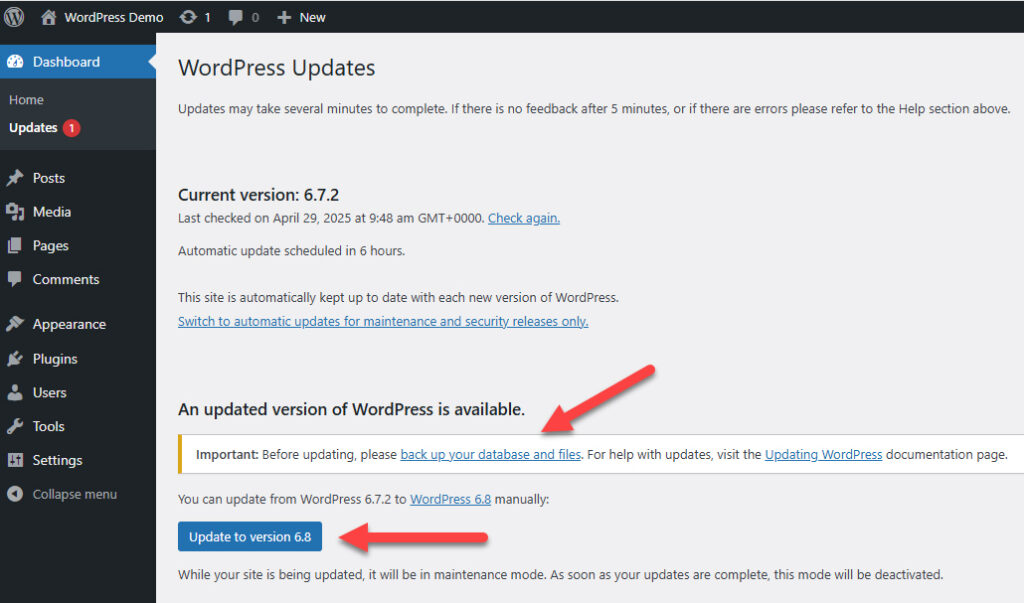
Implement Secure Hosting
Your hosting environment is your first line of defense. Bargain-basement hosting might save a few bucks monthly, but the security trade-offs can be catastrophic. Look for hosting that includes:
- Regular server-level backups
- Built-in firewall protection
- Malware scanning
- Server-level security hardening
Many reputable providers specialize in WordPress security, including WP Engine, SiteGround, and Kinsta. The small additional cost for security-focused hosting is peanuts compared to the potential cost of a breach.
Use HTTPS/SSL Certification
SSL certificates create encrypted connections between your server and visitors, preventing data interception. Beyond security benefits, SSL also boosts your search rankings and builds visitor trust with that little padlock icon.
Most hosting companies now offer free Let’s Encrypt certificates. There’s literally no reason not to use HTTPS anymore. If your site still uses HTTP, fixing that should be your top priority right now.
Limit Login Attempts
Brute force attacks rely on unlimited login attempts. By restricting the number of failed logins from a single IP address, you effectively block most of these attacks. After implementing this on a client’s site that was getting hammered with login attempts, attacks dropped to zero almost overnight. Total game-changer.
Change the Default WordPress Login URL
Hackers target the standard /wp-admin/ and /wp-login.php paths in automated attacks. By changing these default URLs, you immediately drop off the radar of many automated security threats. It’s like moving the front door to your house—if attackers can’t find the entrance, they’ll often move on to easier targets.
Following a comprehensive security checklist ensures you don’t miss critical security elements. The small time investment in implementing these practices pays enormous dividends in protection.
Top WordPress Security Plugins for Small Businesses
WordPress security plugins small business owners should consider are essential tools that automate many critical protection tasks. They integrate expert security knowledge into your site without requiring you to become a security specialist yourself.
| Plugin | Core Features | Pricing | Ease of Use | Performance Impact |
|---|---|---|---|---|
| Wordfence Security | Firewall, malware scanner, login security, traffic monitoring | Free / Premium ($99/year) | 4/5 | Moderate |
| Sucuri Security | Malware scanning, hardening, post-hack actions | Free / Premium (from $199/year) | 3.5/5 | Low |
| iThemes Security Pro | 30+ security features, 2FA, user logging | Free / Pro ($80/year) | 4.5/5 | Moderate |
| All In One WP Security | User security, login lockdown, firewall | Completely free | 4/5 | Low to moderate |
Wordfence Security
Wordfence has saved my bacon more times than I can count. With over 4 million active installations, it’s the most popular security plugin for good reason. The free version offers impressive protection including an endpoint firewall, malware scanning, and live traffic monitoring.
I particularly appreciate how it blocks entire malicious networks, not just individual IPs. The traffic monitoring feature lets you watch attacks get blocked in real-time, which is oddly satisfying—like watching someone try to break into your house but bounce off an invisible shield.
The premium version ($99/year) adds real-time IP blacklists and country blocking. For most small businesses, though, the free version provides solid protection when combined with other security best practices.
Sucuri Security
Sucuri takes a different security approach by focusing on monitoring and hardening rather than prevention alone. Their free plugin offers excellent post-hack tools, file integrity monitoring, and security notifications.
What sets Sucuri apart is their premium Web Application Firewall (WAF) that blocks threats before they even reach your website. This cloud-based approach minimizes the performance impact on your server—I’ve seen sites actually speed up after implementation.
For e-commerce sites or those handling sensitive information, their premium plans offer enhanced peace of mind, though they’re pricier starting at $199/year.
Adam's Additional Info
I’ve had clients – and also myself – using the above two plugins for security, and I can tell they do their job really well. Even the free ones are effective, but depending on the scale of the website their paid versions are also worth consideration.
iThemes Security Pro
iThemes Security (formerly Better WP Security) strikes a perfect balance between powerful protection and user-friendliness. The intuitive dashboard makes it less intimidating for non-technical users—a huge plus for small business owners wearing multiple hats.
The free version handles brute force protection, file change detection, and 404 detection to identify scanning attempts. Pro version adds two-factor authentication, which I consider essential for any business site. After implementing 2FA for a client, suspicious login attempts dropped to zero—attackers moved on to easier targets.
All In One WP Security & Firewall
Don’t let the “free” price tag fool you—this plugin packs serious security punch. It uses a security points system that gamifies your security improvements, making the process less overwhelming.
I’ve found its user account security features particularly valuable for sites with multiple contributors. The ability to detect and force password changes for weak user passwords has prevented several potential breaches across client sites.
When installing any security plugin, start with default settings and gradually enable additional features as you become familiar with them. I learned this lesson painfully after accidentally locking myself out of a client’s site by enabling every security feature at once. Not my proudest moment.
Advanced Methods to Protect WordPress Site from Hackers
Once you’ve nailed the basics, these advanced methods will further strengthen your defenses to protect WordPress site from hackers and secure WordPress website for small business operations against sophisticated attacks.
Two-Factor Authentication (2FA)
Two-factor authentication is like adding a deadbolt to your door lock—even if someone gets your key (password), they still can’t get in without the second factor (typically your mobile device). I was skeptical about the extra login step until a client’s admin password was compromised, but the attacker couldn’t get past the 2FA requirement. Totally worth the minor inconvenience.
WordPress plugins that enable 2FA include Google Authenticator, Duo Two-Factor Authentication, and WP 2FA. Setup typically takes less than five minutes—scan a QR code with your authenticator app, enter the code once to verify, and you’re protected.
WordPress Security Keys and Salts
Security keys and salts are random values in your wp-config.php file that enhance encryption for cookies and passwords. Think of them as the secret recipe that makes your encryption unique. They should be long, random strings unique to your installation.
You can generate new keys using the WordPress.org API (https://api.wordpress.org/secret-key/1.1/salt/). After updating these values, all existing sessions are invalidated—users need to log in again, which is a small price for improved security.
File Permissions and Server Configuration
File permissions control what different system users can do with your files. Getting these wrong is like leaving some doors unlocked in your house. The general rule of thumb:
- Directories: 755 (owner can read/write/execute, others can read/execute)
- Files: 644 (owner can read/write, others can only read)
You can change permissions via FTP clients like FileZilla or cPanel’s File Manager. Approach this carefully—overly restrictive permissions can break your site, while overly permissive ones create vulnerabilities.
Firewall Protection
A Web Application Firewall (WAF) is your site’s security guard, filtering traffic before it reaches WordPress. Cloud-based WAFs like Cloudflare or Sucuri’s firewall offer several advantages:
- They block threats before they reach your server
- Protect against DDoS attacks that can overwhelm your site
- Often include CDN functionality for improved performance
- Updates happen automatically as new threats emerge
After implementing Cloudflare on a frequently-targeted client site, attack attempts dropped by 85%. The attacks were still happening, but they were getting blocked at the door rather than even knocking.
Database Security
Your database contains everything from user credentials to website content. To enhance database security:
- Change the default table prefix (wp_) to something unique during installation
- Regularly clean your database to remove unnecessary data
- Use strong, unique database credentials different from other accounts
- Implement separate backups specifically for your database
These advanced methods align with recommended measures from security experts. They require a bit more technical know-how, but most can be implemented with plugin help or hosting support.
Regular Maintenance to Prevent Security Issues
Security isn’t a set-it-and-forget-it deal—it requires ongoing maintenance to protect WordPress site from hackers and secure WordPress website for small business operations effectively. I’ve created this maintenance schedule after seeing the patterns in sites that stay secure versus those that get compromised.
Daily Security Tasks
Even with just five minutes daily, you can catch potential issues early:
- Monitor site activity: Quick review of security logs for unusual login attempts or file changes. It takes seconds but can save days of cleanup work.
- Verify backup completion: A backup isn’t real until you’ve confirmed it exists. I learned this painfully after a client’s “automatic” backups had silently failed for months before they needed one. Trust but verify.
These simple checks have helped me catch several intrusion attempts in their earliest stages, before any damage occurred.
Weekly Security Tasks
Set aside 30 minutes weekly for these critical tasks:
- Run manual malware scans: Scheduled scans are great, but manually initiated deep scans sometimes catch issues the automatics miss. I’ve found several dormant threats this way.
- Review user accounts: Remove unnecessary accounts and verify proper permissions for active users. Former contractors often retain access long after their work is complete.
- Update components: Apply pending updates for plugins, themes, and core files. Even with auto-updates, some items require manual attention.
Monthly Security Tasks
These more extensive tasks need about an hour monthly:
- Review security logs for patterns: Look beyond individual alerts to identify targeted attack patterns. I once discovered a client’s site was being specifically targeted based on monthly log analysis.
- Test backup restoration: The only way to know if backups work is to attempt restoration. Every few months I discover a backup that restores with errors—better to find out during testing than during an emergency.
- Change administrative passwords: Regular password rotation limits damage from undetected credential theft. Yes, it’s annoying—less annoying than being hacked.
Quarterly Security Tasks
Schedule a half-day quarterly for these deep-dive measures:
- Comprehensive security audit: Use multiple scanning tools to check for vulnerabilities from different angles. Different scanners catch different issues.
- Review and update security policies: Revisit your approach as new threats and protections emerge. The security landscape changes constantly.
- Test for vulnerabilities: Use a staging environment to check for security holes without risking your live site.
Creating a documented routine ensures nothing falls through the cracks. Many site owners find calendar reminders or a simple checklist helpful for maintaining consistency.
What to Do If Your Site Gets Hacked
Despite your best efforts, breaches can still happen. Knowing how to respond to an attack helps minimize damage and recovery time. WordPress malware removal services become essential when standard protection measures have failed.
Warning Signs Your WordPress Site Has Been Compromised
These red flags often indicate a security breach:
- Unexplained content changes: New links, altered text, or injected code you didn’t create. I once found hundreds of invisible links to pharmaceutical sites hidden in a client’s footer.
- Performance problems: Sudden slowdowns often mean malware is running in the background, using your server resources for crypto mining or spam campaigns.
- Unusual admin accounts: New administrator accounts you didn’t create. Hackers often create emergency access points for themselves.
- Google warnings: Search results flagged with “This site may be hacked” or security warnings in browsers. Once these appear, visitors are already being warned away from your site.
- Redirects: Your site sends visitors to other websites, particularly pharmacy, gambling, or adult content sites. This is incredibly damaging to your brand’s reputation.
- Strange code: Obfuscated or encrypted code blocks in your theme files. Legitimate code rarely needs to be deliberately obscured.
The sooner you spot these signs, the easier recovery will be. I’ve seen cleanup take hours for newly infected sites versus weeks for long-compromised ones.
Emergency Response Step-by-Step Plan
When your site gets hacked, stay calm and follow this methodical approach:
- Quarantine the website: Enable maintenance mode or temporarily take the site offline to prevent further damage. It hurts to lose traffic, but continuing to expose visitors to a compromised site is worse.
- Change all passwords immediately: Update every credential—WordPress admin, hosting account, FTP, database, and associated email accounts. Assume all existing passwords are compromised.
- Scan for malware: Use multiple security tools as different scanners catch different malware types. Wordfence, Sucuri Scanner, and Google Search Console are my go-to first responders.
- Remove identified malicious code: Carefully clean infected files or replace them with clean versions from original sources or backups. Be methodical—I keep a spreadsheet of affected files when cleaning extensive infections.
- Check and clean the database: Malware often hides as encoded strings or unauthorized users in your database. I’ve found malicious JavaScript hidden in widget settings that standard file scans missed completely.
- Restore from clean backup: If you have a verified clean backup from before the infection, this can save hours of manual cleaning. This is why regular, tested backups are golden.
- Update all components: Ensure everything is current to patch the vulnerability that likely allowed the intrusion in the first place.
- Re-secure the site: Implement stronger security measures to prevent repeat infections. Many sites get reinfected within days if the root vulnerability isn’t addressed.
Document every step taken during recovery. This helps identify the original vulnerability and provides a roadmap if you ever face a similar situation.
DIY Malware Removal vs. Professional Services
| Consideration | DIY Approach | Professional Services |
|---|---|---|
| Cost | Free to low cost | $200-$600 on average |
| Technical knowledge | Moderate to high | Minimal required |
| Time investment | Several hours to days | Mostly waiting time |
| Thoroughness | Depends on skill level | Generally very thorough |
| Best for | Minor issues, tight budgets | Severe infections, business-critical sites |
DIY removal makes sense when:
- The infection seems limited in scope
- You have technical knowledge or willingness to learn
- Your site doesn’t process payments or store sensitive data
- You have clean backups available
Professional malware removal services are worth considering when:
- Your site handles sensitive customer information
- You lack technical confidence or time
- The infection seems extensive or keeps returning
- Your site is business-critical and downtime is costly
Several reputable services specialize in WordPress cleanup, including Sucuri ($199+ per incident), WP Fix It ($197 flat fee), and WordFence Premium (included with subscription).
I’ve gone both routes depending on the situation. For minor infections on personal projects, DIY cleaning works fine. For client e-commerce sites, I immediately call in professionals—the stakes are too high to risk missing something.
Conclusion
Securing your WordPress website for small business operations isn’t optional anymore—it’s essential for survival in an increasingly hostile digital environment. The threat landscape continues to evolve, but the core principles of good security remain consistent: regular updates, strong authentication, layered protection, and vigilant monitoring.
Remember that security is never “done”—it’s an ongoing process requiring regular attention. The good news? The investment in security is minimal compared to the potential cost of a breach, both financially and reputationally. Even implementing just the basic security measures outlined here puts you ahead of many small business websites.
Don’t wait for a breach to take security seriously. Start by implementing at least three security measures from this guide this week. Maybe install a security plugin, update all components, and enable two-factor authentication. Small steps create significant protection.
Your small business website is too valuable to leave unprotected. With the right approach, you can achieve robust security without breaking the bank or needing a dedicated IT department. Your future self (and your customers) will thank you.
FAQ
How much does it cost to secure a WordPress website for a small business?
The cost ranges from free (using best practices and free plugins) to approximately $300-500 annually for premium security plugins, professional monitoring, and managed secure hosting. This investment is minimal compared to the $25,000+ average cost of recovering from a cyber attack.
What is the single most important security measure for a WordPress small business website?
While no single measure provides complete protection, regular updates to WordPress core, plugins, and themes addresses the most common vulnerability exploited by hackers. Combined with strong passwords and regular backups, these form the essential security foundation.
How often should I update my WordPress security plugins?
Security plugins should be updated immediately when new versions become available, as they often contain patches for newly discovered vulnerabilities. Enable automatic updates for security plugins specifically, even if you prefer manual updates for other components.
Can I recover my WordPress site after it’s been hacked without paying for professional services?
Yes, it’s possible to recover your site yourself using security plugins’ cleaning features and restoring from clean backups. However, this requires technical knowledge and thorough investigation. For business-critical sites or if you’re unsure about complete malware removal, professional WordPress malware removal services are recommended.
How do I know if my WordPress security measures are actually working?
Implement security monitoring tools that provide reports and alerts. Regularly conduct security scans using different tools. Consider annual penetration testing by security professionals. Most quality security plugins also provide activity logs showing blocked attempts, indicating your protection is functioning.
