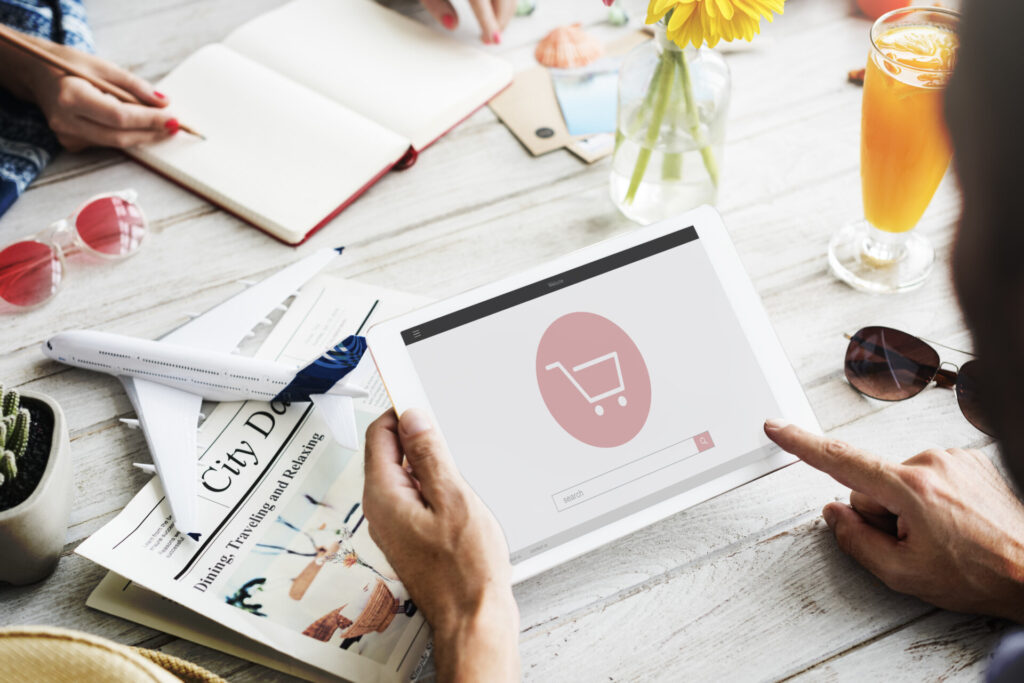Estimated reading time: 12 minutes
Are you a small business owner looking to take your products online? A WooCommerce setup guide for small business owners is exactly what you need to navigate the e-commerce waters. WooCommerce stands as the preferred choice for small businesses seeking an affordable yet powerful online store solution, without requiring advanced technical skills.
WooCommerce offers the perfect balance of flexibility, scalability, and customization that small businesses need to compete in the online marketplace. Unlike other platforms with hefty monthly fees, WooCommerce gives you complete control over your online store while keeping costs manageable—exactly what small business budgets require.
Key Takeaways
- WooCommerce powers over 28% of all online stores globally and is used by 5.8+ million websites
- The basic WooCommerce plugin is free, though you’ll need hosting, a domain, and potentially some premium extensions
- A complete setup process typically takes 2-5 days for a small business with 10-50 products
- Mobile optimization is crucial as 67% of WooCommerce store traffic comes from mobile devices
- Regular maintenance and strategic marketing are essential for post-launch success
Need help with your WordPress small business website? Contact me for a free consultation.
Prerequisites for Your WooCommerce Setup Guide for Small Business
Before diving into the actual setup process, you’ll need to ensure you have the proper foundation for your WooCommerce store. The platform has specific requirements that must be met for optimal performance.
First, you’ll need a WordPress installation (the latest version is recommended) as WooCommerce is a WordPress plugin. Your web hosting should meet WooCommerce’s technical requirements, including PHP 7.4+ and MySQL 5.6+. An SSL certificate is non-negotiable for secure transactions, and you’ll need a domain name that represents your business.
Adam's Additional Info
Note that the latest version of PHP and MySQL/MariaDB is the best to use, however you always have to check compatibility with WordPress core itself, and also plugin compatibility so as to keep everything working as it should.
Choosing a WooCommerce-friendly hosting provider is more important than you might think. According to recent statistics, WooCommerce has seen a 32% increase in adoption by small businesses from 2023 to 2025, making it crucial to select hosting that can handle e-commerce demands and support WooCommerce for small business growth.
When budgeting for your WooCommerce store, remember that while the core plugin is free, you should account for:
- Web hosting ($5-$30/month)
- Domain name (approximately $15/year)
- Premium themes ($59-$129 one-time)
- Essential extensions ($0-$199, depending on needs)
- Payment gateway transaction fees (varies by provider)
Many small businesses choose WooCommerce specifically for its cost-effectiveness—64% cite this as their primary reason for selecting the platform over alternatives like Shopify or BigCommerce.
Setting Up WooCommerce Store Tutorial: Installation Process
Installing WooCommerce is straightforward, even for those with limited technical experience. The process begins after you’ve set up WordPress on your hosting account.
Standard Installation Method
- Log in to your WordPress dashboard
- Navigate to the “Plugins” section and click “Add New”
- In the search bar, type “WooCommerce”
- When the WooCommerce plugin appears in the results, click “Install Now”
- After installation completes, click “Activate”

Alternative Manual Installation
If you prefer or need to install manually:
- Download the WooCommerce plugin ZIP file from wordpress.org
- Log in to your WordPress dashboard
- Go to Plugins > Add New > Upload Plugin
- Choose the downloaded ZIP file and click “Install Now”
- After installation, click “Activate Plugin”
Once activated, WooCommerce launches its setup wizard automatically. The wizard has been significantly improved since WooCommerce 8.4+, making the process more intuitive. Follow these steps:
- Store Details: Enter your business address, select your currency, and indicate what types of products you’ll sell.
- Payment Options: Set up payment gateways like PayPal, Stripe, or others.
- Shipping Configuration: Configure your shipping zones and methods.
- Recommended Extras: Choose additional recommended features.
- Jetpack Connection: Decide whether to connect to Jetpack (optional).
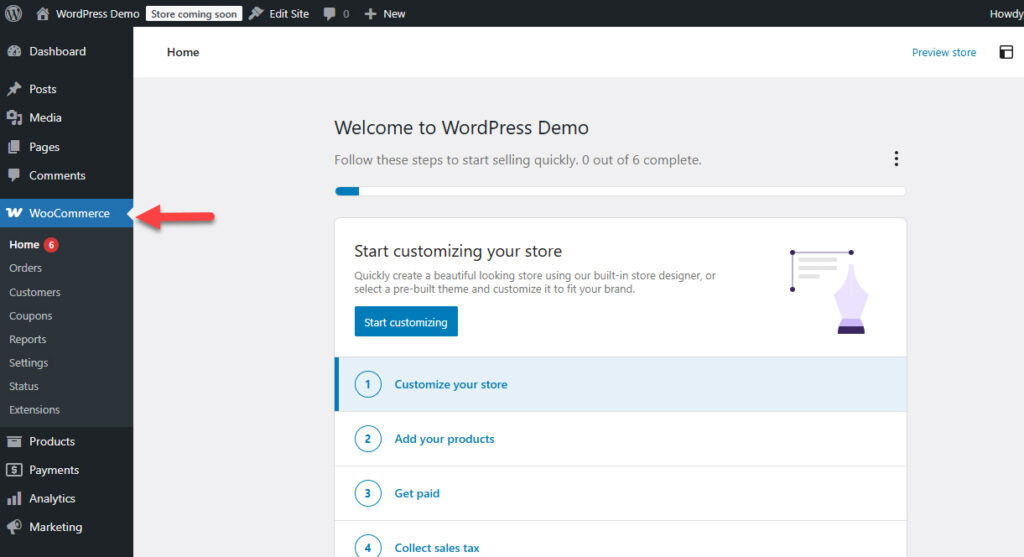
During installation, you might encounter some common issues. Here’s how to troubleshoot them:
- Memory Limit Issues: If you see a “memory exhausted” error, you need to increase your PHP memory limit in your wp-config.php file.
- Plugin Conflicts: Deactivate all other plugins temporarily to identify conflicts.
- White Screen After Activation: Check your server error logs and ensure your hosting meets the requirements.
Feel free to ask me for help if you’re stuck!
WooCommerce Initial Configuration: Essential Settings
After installation, properly configuring your store settings is crucial for smooth operation. The configuration process might seem overwhelming, but breaking it down into categories makes it manageable.
General Settings
Start with the basics in WooCommerce > Settings:
- Store Address: This affects tax calculations and shipping
- Selling Locations: Define where you’ll sell and ship products
- Customer Accounts: Decide if accounts are mandatory, optional, or not allowed
Product Settings
Under the Products tab:
- Measurements: Set weight and dimension units
- Reviews: Configure how product reviews are handled
- Inventory: Set stock management options
Tax Configuration
Tax settings can be complex but are essential to get right:
- Enable tax calculation if applicable
- Set up tax classes for different product types
- Configure tax rates based on your locations and requirements
Shipping Setup
For physical products, shipping configuration is crucial:
- Create shipping zones based on regions you serve
- Set up shipping methods (flat rate, free shipping, local pickup)
- Configure shipping calculations
Payment Gateway Integration
Multiple payment options increase conversion rates:
- PayPal is used by 78% of WooCommerce stores
- Stripe is implemented by 53% of stores
- Consider regional payment options depending on your market
For those needing custom payment solutions, the WooCommerce API allows for creating custom payment gateways.
Email Notification System
Configure your store’s communication system:
- Customize email templates with your branding
- Set up order status notifications
- Configure customer communication automated emails
Taking the time to properly configure these settings initially will save hours of troubleshooting later and provide a better customer experience from day one.
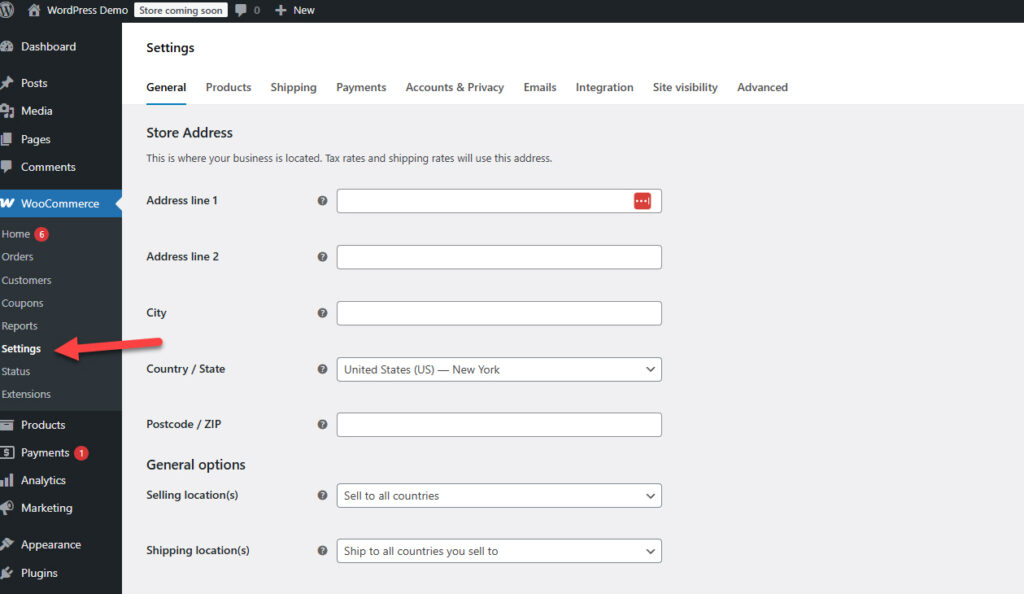
Adding Products to Your WooCommerce Store
With your store framework in place, it’s time to stock your digital shelves. WooCommerce offers various product types to accommodate different business models:
Product Types Overview
- Simple Products: Single products with no options (most common)
- Variable Products: Products with options like size or color
- Grouped Products: A collection of related products
- External/Affiliate Products: Products you link to on other sites
- Virtual Products: Non-physical items that don’t require shipping
- Downloadable Products: Digital products like ebooks or software
- Subscription Products: Recurring payment products (requires extension)
Creating Your First Product
To add a simple product:
- Go to Products > Add New in your WordPress dashboard
- Enter the product name and description
- Scroll down to the “Product Data” section
- Select “Simple product” from the dropdown
- Enter pricing information (regular price and sale price if applicable)
- Configure inventory settings if you’re tracking stock
- Add shipping details for physical products
- Upload product images and create a gallery
- Assign categories and tags
- Publish your product
For variable products, the process requires additional steps:
- Create attributes (like size, color) under Products > Attributes
- Assign these attributes to your product
- Generate variations based on these attributes
- Set prices, inventory, and shipping for each variation
According to WooCommerce development, product data management has been enhanced since version 8.5 to handle larger inventories more efficiently—good news for growing businesses.
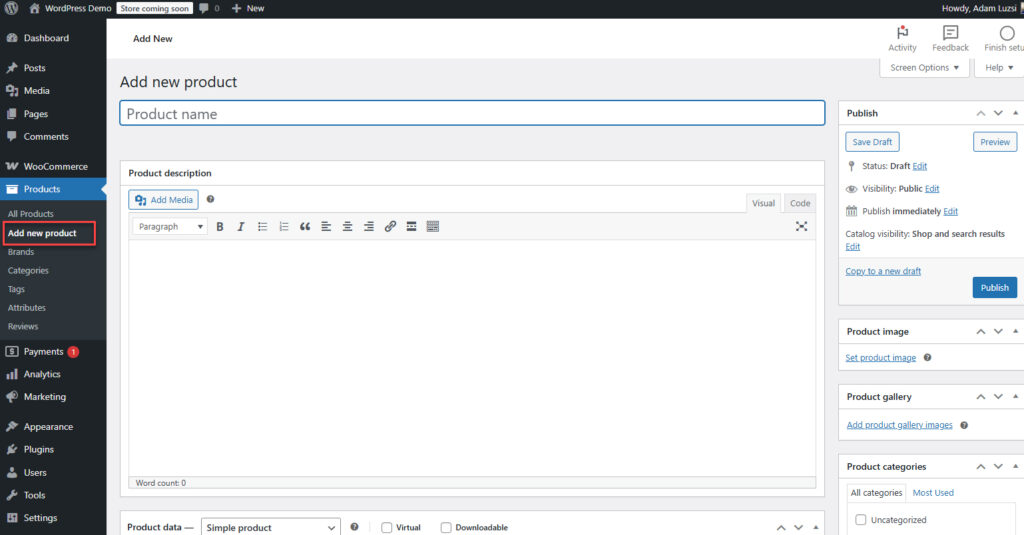
Product Organization Best Practices
Organizing your products properly enhances both the customer experience and your store management:
- Create a logical category structure (no more than 2-3 levels deep)
- Use tags for filtering and cross-referencing products
- Develop consistent naming conventions for attributes
Product SEO Fundamentals
Don’t forget to optimize your products for search engines:
- Write descriptive, keyword-rich product titles
- Create unique, detailed product descriptions
- Use ALT tags for all product images
- Implement structured data for enhanced search results
Customizing Your WooCommerce Store Appearance
Your store’s appearance directly impacts customer trust and conversion rates. Thoughtful customization is essential for creating a professional shopping experience.
Choosing the Right Theme
The theme you select forms the foundation of your store’s design:
- Ensure it’s fully WooCommerce compatible
- Check for responsive design for mobile optimization
- Verify regular updates and good support
- Consider loading speed as a critical factor
According to industry research, 73% of successful WooCommerce stores use premium themes. While free themes can work for starting out, premium themes often offer better customization options and support.
Essential Store Pages
Beyond product pages, your store needs several key pages:
- Homepage with featured products and categories
- About Us page to build trust
- Contact information
- FAQ page
- Terms and conditions
- Privacy policy
- Return and shipping policies
Mobile Optimization
With 67% of WooCommerce traffic coming from mobile devices in 2025, mobile optimization isn’t optional:
- Test your store on multiple devices
- Ensure buttons are large enough for touch interaction
- Verify that checkout works smoothly on mobile
- Optimize images for faster loading on mobile connections
Customization Tools
WordPress and WooCommerce offer several tools for customization:
- WordPress Customizer for theme-specific settings
- Block editor for content pages
- WooCommerce blocks for product displays
- Widget areas for sidebars and footers
Brand Consistency
Maintain visual consistency throughout your store:
- Use your logo prominently
- Stick to a consistent color scheme
- Choose complementary typography
- Maintain consistent image styles across products
Remember that your store’s design should support the shopping experience, not distract from it. Clean, intuitive designs typically perform better than flashy, complicated ones.
Essential WooCommerce Extensions for Small Businesses
While WooCommerce is powerful out of the box, extensions can significantly enhance your store’s functionality. The average WooCommerce store uses 6-8 extensions to enhance functionality.
Marketing and SEO Extensions
Attract and convert more customers with:
- Yoast SEO for WooCommerce: Optimize product pages for search engines
- MailChimp for WooCommerce: Email marketing integration
- Google Analytics: Track user behavior and conversions
- Social Media Integration: Share products across platforms
Customer Experience Extensions
Improve your shoppers’ experience with:
- Product Filters: Help customers find products easily
- Wishlist: Allow customers to save products for later
- Product Recommendations: Suggest related products
- Currency Switcher: For international sales
Operations Extensions
Streamline your backend processes with:
- Inventory Management: Sync stock across channels
- Order Management: Streamline fulfillment
- Shipping Label Printing: Save time on shipping
- Automatic Tax Calculation: Stay compliant with tax laws
Payment Extensions
Expand payment options with:
- Additional Payment Gateways: Regional options
- Subscription Management: For recurring payments
- Deposits and Installments: For higher-ticket items
When considering extensions, be selective. Each additional plugin can impact your site’s performance and security. The WooCommerce extension marketplace has been enhanced in 2025 with better search and categorization to help you find exactly what you need.
WooCommerce Installation Troubleshooting: Testing Before Launch
Thorough testing before launch can prevent customer-facing issues and lost sales. Create a comprehensive testing plan that covers all aspects of your store.
Pre-Launch Testing Checklist
Complete these tests before going live:
- End-to-end purchase flow
- Payment gateway functionality with test cards
- Tax calculation accuracy
- Shipping rate calculation
- Email notification delivery
- Account creation and management
- Product search functionality
- Filter and sorting operations
- Mobile responsiveness
- Page load speed
Setting Up a Testing Environment
Create a staging environment for risk-free testing:
- Many hosting providers offer one-click staging
- Use WooCommerce’s built-in test mode for payments
- Consider tools like Browser Stack for cross-browser testing
Cross-Browser and Device Testing
Verify your store works across:
- Chrome, Firefox, Safari, and Edge browsers
- Desktop, tablet, and mobile devices
- Different operating systems
Common Pre-Launch Issues
Be prepared to address these frequent problems:
- Checkout errors (often related to SSL or payment gateways)
- Payment gateway connectivity issues
- Tax calculation discrepancies
- Email delivery problems (check spam settings)
- Product display inconsistencies across devices
Performance Testing
Slow stores lose customers. Test and optimize:
- Page load times (aim for under 3 seconds)
- Image optimization
- Plugin efficiency (remove unnecessary ones)
- Caching configuration
Finding and fixing issues during testing is much less costly than addressing them after launch when they affect real customers and sales.
Launch Preparation and Marketing Your WooCommerce Store
A successful launch requires planning and promotion. Create a timeline and marketing strategy to make the most of your store opening.
Launch Timeline
Plan your launch with this schedule:
- 2 weeks before: Complete final testing and adjustments
- 1 week before: Finalize content and review SEO elements
- 3 days before: Verify payment gateway functionality
- 1 day before: Conduct final systems check
- Launch day: Implement monitoring and be ready for issues
Marketing Strategy Fundamentals
Promote your new store through multiple channels:
- Email announcement to existing customers or subscribers
- Social media campaign announcing the launch
- Google My Business updates for local visibility
- Launch promotions or limited-time offers
Stores with a strategic launch plan see 43% higher first-month sales, making this planning phase crucial.
SEO Foundation
Establish good SEO practices from day one:
- Optimize product pages with relevant keywords
- Create a logical category structure
- Ensure fast loading times
- Verify mobile usability
- Set up proper URL structures
Social Proof Integration
Build trust with new visitors through:
- Customer reviews functionality
- Testimonials from early customers
- Trust badges and security indicators
- Social media integration
Analytics Configuration
Set up measurement tools to track success:
- Configure WooCommerce Analytics
- Set up Google Analytics e-commerce tracking
- Establish conversion goals
- Create custom dashboards for key metrics
Remember that your launch is just the beginning—the data you collect will guide your ongoing optimization efforts.
Post-Launch Maintenance and Growth Strategies
Launching your store is just the first milestone. Ongoing maintenance and strategic growth initiatives are essential for long-term success.
Essential Maintenance Routines
Keep your store running smoothly with:
- Regular updates to WordPress, WooCommerce, plugins, and themes
- Security monitoring and regular backups
- Performance optimization as you add more products
- Content refreshes and product updates
Stores conducting regular maintenance have 28% fewer issues and 15% higher conversion rates, making this an investment rather than a cost.
Monthly Maintenance Checklist
Develop a routine that includes:
- Plugin and theme updates (after testing on staging)
- Security scan and malware check
- Backup verification
- Broken link check
- Performance monitoring
- Content freshness assessment
Growth Strategies
Expand your business with:
- Product line expansion based on customer feedback
- Email marketing automation for repeat purchases
- Loyalty program implementation
- Abandoned cart recovery setup
- Cross-selling and upselling optimization
Analytics for Business Decisions
Use your store data to drive decisions:
- Identify top-selling and underperforming products
- Analyze customer behavior patterns
- Optimize conversion funnels
- Improve average order value
- Identify and fix drop-off points
Scaling Considerations
Prepare for growth by:
- Evaluating hosting needs as traffic increases
- Streamlining fulfillment processes
- Considering inventory management solutions
- Exploring automation opportunities
With the right maintenance and growth strategies, your WooCommerce store can become an increasingly valuable asset for your small business.
Conclusion
Setting up a WooCommerce store for your small business is an achievable goal, even without extensive technical knowledge. By following this woocommerce setup guide for small business owners, you’ve learned how to install, configure, and launch an online store that can compete effectively in the digital marketplace.
WooCommerce’s combination of flexibility, cost-effectiveness, and scalability makes it an ideal platform for small businesses looking to establish or expand their online presence. The initial investment of time in proper setup and configuration will pay dividends in the form of a store that both you and your customers will find easy to use.
Remember that e-commerce is an evolving journey. As your business grows, WooCommerce can grow with you, offering additional capabilities through extensions and integrations. Over 42% of small businesses using WooCommerce report significant year-over-year growth, showing the platform’s capacity to support your business ambitions.
Now that you have the knowledge to create your WooCommerce store, it’s time to take action. Follow the step-by-step process outlined in this guide, and you’ll be well on your way to e-commerce success.
Frequently Asked Questions
How much does it cost to set up a WooCommerce store for a small business?
The base WooCommerce plugin is free, but a complete setup typically costs between $100-$500 including domain ($15/year), hosting ($5-$30/month), theme ($0-$129), and essential extensions ($0-$200). Ongoing costs include hosting renewals and any premium extension subscriptions.
Is WooCommerce suitable for complete beginners with no technical knowledge?
Yes, WooCommerce has become increasingly user-friendly with its setup wizard and documentation. While some technical learning curve exists, most small business owners can set up a basic store following this woocommerce setup guide for small business owners without coding knowledge.
What are the most common woocommerce installation troubleshooting issues?
The most common issues include plugin conflicts with existing WordPress plugins, memory limit errors, white screen of death after activation, and payment gateway connection problems. Most can be resolved by increasing PHP memory, deactivating conflicting plugins, or ensuring server requirements are met.
How long does the woocommerce initial configuration process typically take?
For a small business with 10-50 products, the complete setup process from installation to launch-ready store typically takes 2-5 days, with the most time spent on product entry and store customization.
Can I migrate my existing online store to WooCommerce?
Yes, WooCommerce offers migration tools and extensions for importing products and customer data from platforms like Shopify, Etsy, and Amazon. The migration process complexity depends on your current platform and data volume.
What payment gateways work best for small businesses using WooCommerce?
PayPal and Stripe are the most widely used and beginner-friendly options, with straightforward setting up woocommerce store tutorial processes. For small businesses, these options provide the best balance of setup simplicity, customer trust, and reasonable transaction fees.