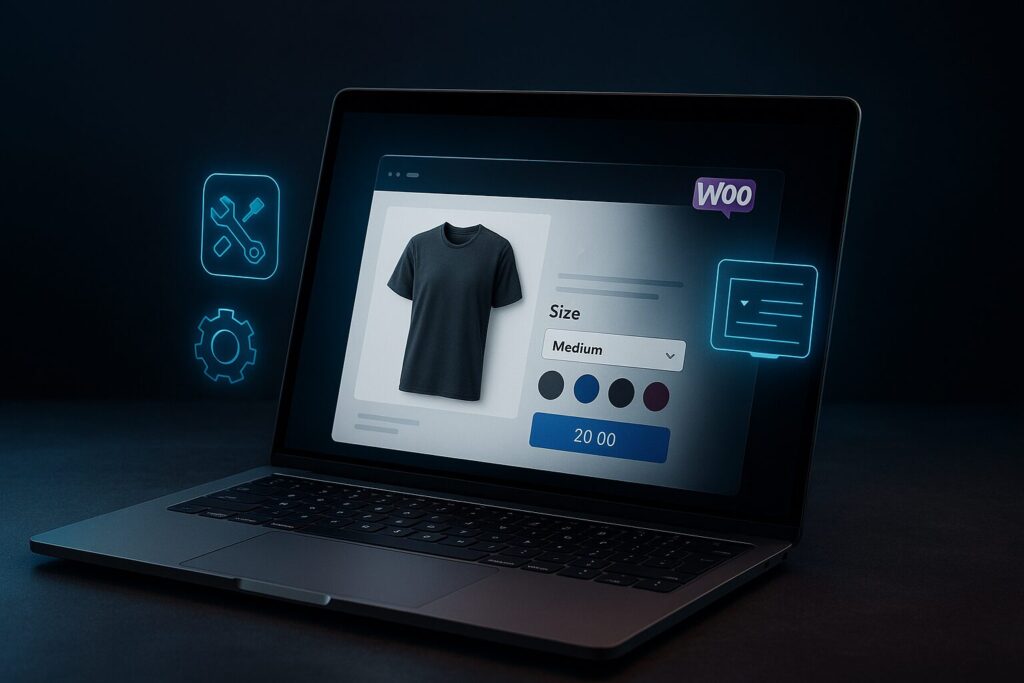Estimated Reading Time: 12 minutes
WooCommerce variable products setup can feel overwhelming when you’re staring at a cluttered product catalog with dozens of similar items. I’ve watched store owners create separate listings for every size and color combination, turning what should be a streamlined shopping experience into a confusing maze for customers.
The solution is simpler than you think: variable products let you create one product listing with multiple selectable options like sizes, colors, or materials. Instead of managing 20 separate t-shirt products, you’ll have one t-shirt with built-in variation controls that keep your catalog clean and your customers happy.
Table of Contents
Key Takeaways
- Variable products consolidate multiple product options into single listings, reducing catalog clutter
- Proper attribute setup is crucial – attributes create the selectable options customers see
- Each variation can have unique pricing, images, and stock levels for flexible inventory management
- Bulk editing tools save hours when configuring multiple variations simultaneously
- Performance optimization becomes critical with products containing 50+ variations
- Strategic pricing across variations can significantly boost average order value
Need help with your WordPress small business website? Contact me for a free consultation.
What Are WooCommerce Variable Products and Why Use Them
Variable products are WooCommerce products that allow customers to choose from different options like size, color, material, or style from a single product page. Think of them as smart containers that hold multiple product versions without creating separate listings for each combination.
The difference between simple products and WooCommerce configurable products is straightforward: simple products have one fixed option while configurable products offer multiple selectable choices. If you’re selling a basic notebook, that’s a simple product. But if you’re selling notebooks in different colors and sizes, that’s where variable products shine and can significantly contribute to WooCommerce for small business growth.
Here’s what threw me off initially – variable products vs add-ons serve different purposes. Variable products change the core product characteristics, while add-ons supplement existing products with extras like gift wrapping or extended warranties.
Common use cases for variable products:
- Clothing stores: sizes, colors, materials, styles
- Electronics: storage capacity, memory, screen sizes
- Furniture: materials, finishes, dimensions
- Software: licensing tiers, feature sets
- Food products: flavors, sizes, packaging options
The benefits hit you immediately once you make the switch. Your product pages become cleaner, inventory tracking gets simpler, and customers can compare options without jumping between multiple product pages.
Understanding Product Variations and Attributes
Attributes are the backbone of your WooCommerce variable products setup. They’re the characteristics that differentiate your product variations – think Color, Size, or Material. Within each attribute, you have terms, which are the specific values like Red, Blue, Green for a Color attribute.
The attribute hierarchy works like this: Product → Attributes → Terms → Variations. Your t-shirt product has a Color attribute with Red and Blue terms, plus a Size attribute with S, M, L terms. This creates six possible variations: Red-S, Red-M, Red-L, Blue-S, Blue-M, Blue-L.
| Attribute Type | Best Use Case | Example |
|---|---|---|
| Global Attributes | Used across multiple products | Size (S, M, L, XL) |
| Product-Specific | Unique to one product | Custom engraving options |
| Text-based | Simple option lists | Colors, materials |
| Image-based | Visual selection needed | Patterns, textures |
Two critical checkboxes control how attributes behave: “Used for variations” determines if the attribute creates selectable options on the frontend, while “Visible on product page” shows attributes in the additional information tab. I learned this the hard way when my first variable product showed no selection options because I forgot to check the variation box.
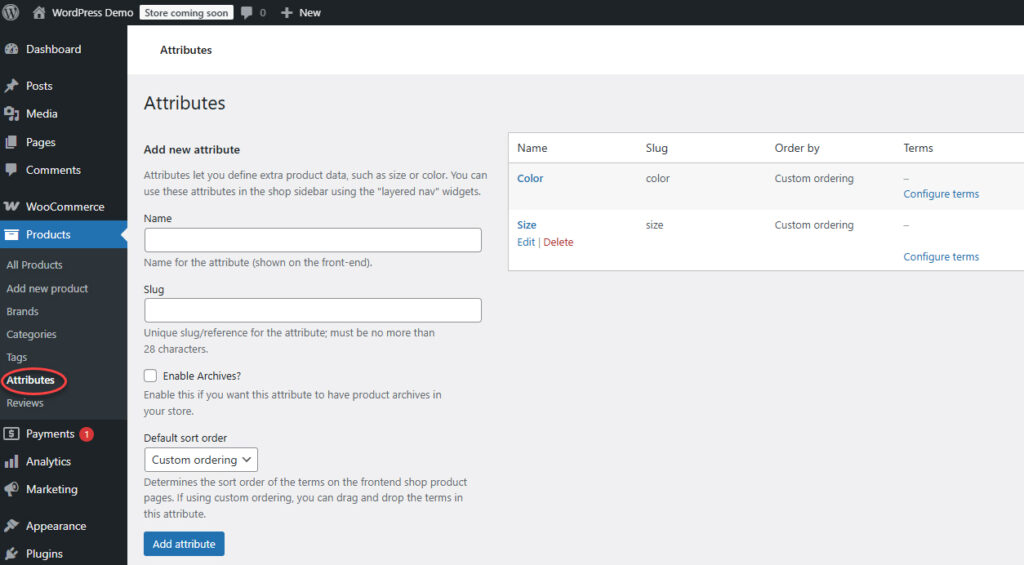
Prerequisites and WooCommerce Store Preparation
Before diving into your WooCommerce product variations tutorial, you need proper groundwork. Verify your WooCommerce plugin is updated to the latest version – older versions sometimes have quirky behavior with complex variations.
Most modern themes support variable products out of the box, but it’s worth testing with a simple variable product first. I’ve seen custom themes break variation image switching or price updates, which frustrates customers fast. If you’re just getting started with WooCommerce, our WooCommerce setup guide for small business covers the essential foundation you’ll need.
Planning your attribute structure saves massive headaches later. List all product characteristics, decide on naming conventions, and group similar attributes together. Consistent naming like “Size” instead of mixing “Size,” “Sizes,” and “Product Size” prevents confusion during setup.
Essential preparation checklist:
- Updated WooCommerce and WordPress installations
- Theme compatibility verification
- Product images for each variation
- Pricing structure for all options
- Inventory data and SKU naming system
- Product categories and tags ready
Image preparation deserves special attention. You’ll need a main product image plus variation-specific images that showcase each option clearly. Poor images kill conversions faster than high prices.
Step-by-Step WooCommerce Variable Products Setup Process
Navigate to Products → Add New in your WordPress admin panel. Enter your product title and description – this becomes the parent product that holds all variations.
Select “Variable product” from the Product Data dropdown. This unlocks the tabs you need for WooCommerce configurable products setup.
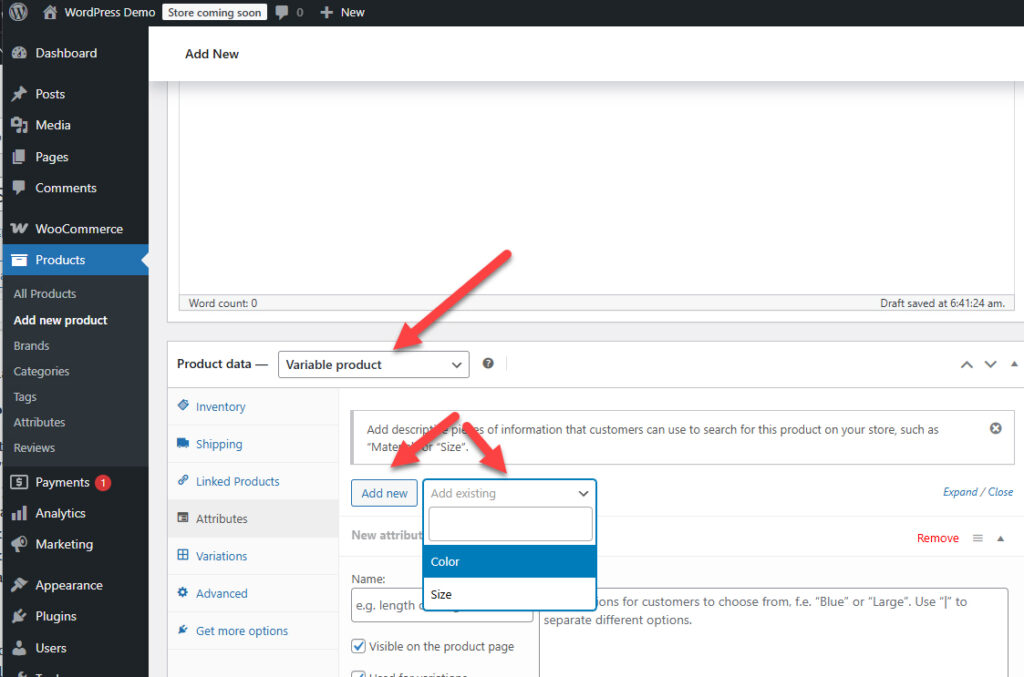
Setting up attributes:
- Click the Attributes tab
- Click “Add” to create a new attribute (or choose “Add existing” if you’ve already setup the attributes and corresponding terms)
- Enter your attribute name (like “Color”)
- Add values separated by | symbols: “Red | Blue | Green”
- Check “Used for variations” – this is crucial
- Check “Visible on the product page” if you want it displayed
- Save attributes before moving forward
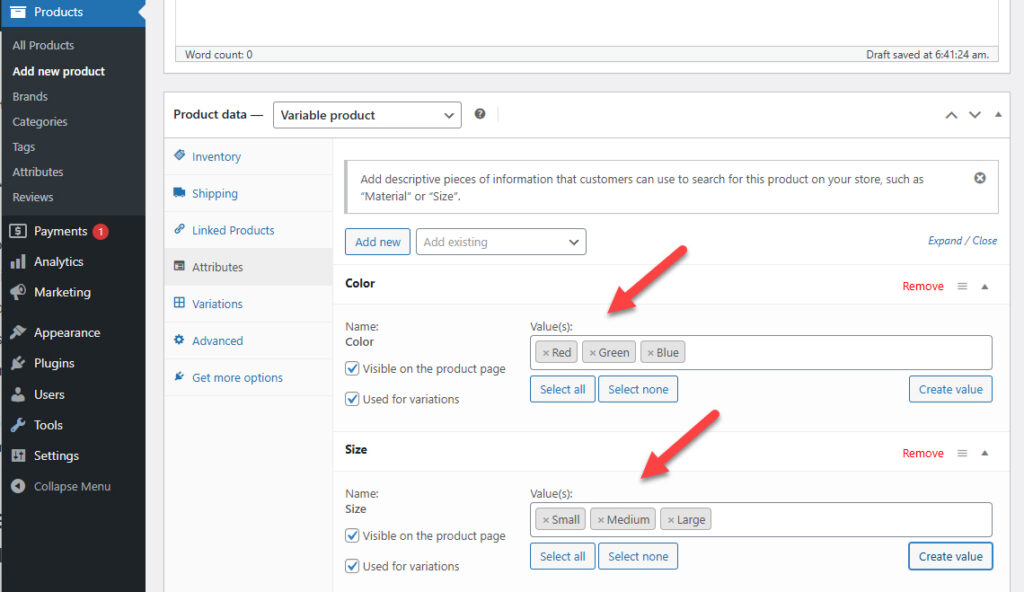
The Variations tab is where the magic happens. Click “Add variation” dropdown and select “Create variations from all attributes.” or “Generate variation” WooCommerce automatically generates every possible combination. If you feel comfortable adding the variations manually, you can also click on “Add manually”.
For a product with 3 colors and 4 sizes, you’ll get 12 variations instantly. Each variation needs individual configuration:
- Set variation-specific pricing
- Upload variation images
- Create unique SKUs
- Configure stock quantities
- Add shipping data if needed
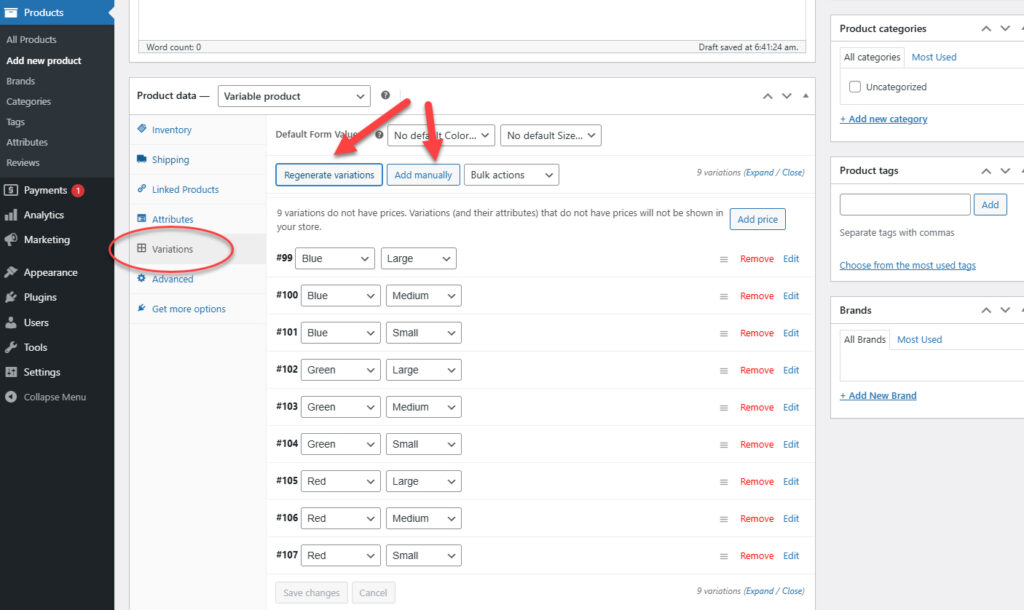
Detailed variation setup requires patience, especially with products having many combinations. I typically start with the most popular variations and configure others as needed.
Advanced WooCommerce Variable Product Configuration Techniques
Bulk editing saves enormous time when managing multiple variations. Select several variations using checkboxes, then use the “Bulk actions” dropdown to set prices, stock levels, or other properties simultaneously.
Variation-specific descriptions help customers understand differences between options. Premium materials might need additional explanation that standard options don’t require.
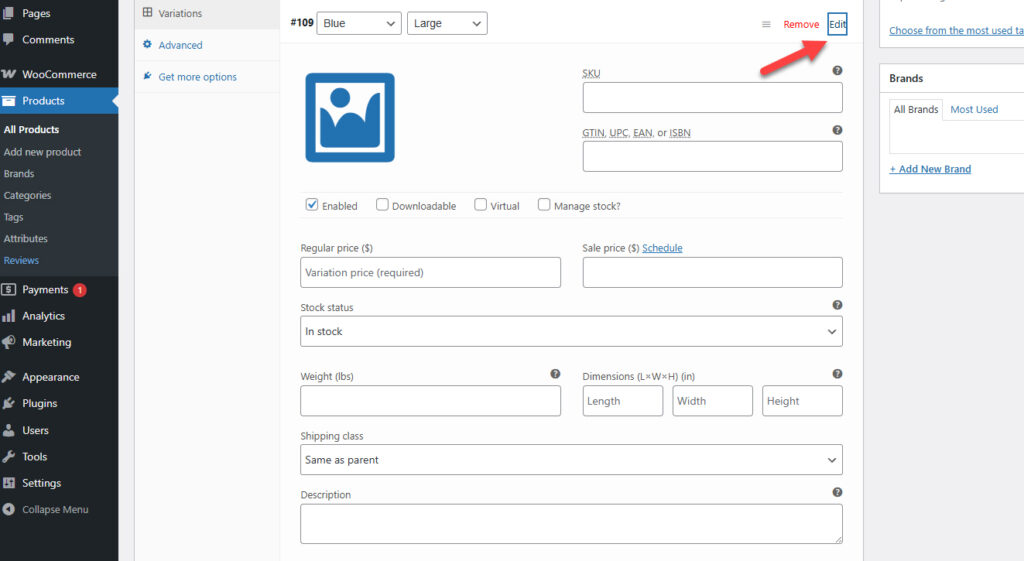
Variation swatches transform boring dropdown menus into visual selection tools. Color swatches show actual colors, image swatches display patterns or textures, and label swatches work great for text-based options like sizes.
Advanced configuration options:
- Conditional attributes: Make certain combinations unavailable
- Default selections: Choose which variation appears first
- Variation visibility: Hide specific variations temporarily
- Custom variation descriptions: Add unique details per variation
Setting up conditional attributes prevents impossible combinations. You might sell leather jackets that don’t come in bright neon colors – conditional logic prevents customers from selecting unavailable combinations.
WooCommerce Variable Pricing Strategy Implementation
Your pricing strategy can make or break variable product success. Base pricing establishes the starting point, but variation-specific pricing is where you optimize profits.
Premium options deserve premium pricing. Larger sizes typically cost 10-20% more, premium materials might add 30-50% to base prices. The key is making these increases feel justified through clear value communication.
Dynamic pricing rules automate price adjustments. Instead of manually setting prices for every XL variation, create a rule adding 15% to all XL options. This scales beautifully as you add more products.
| Pricing Strategy | When to Use | Example |
|---|---|---|
| Flat Rate Increases | Simple size/material upgrades | +$5 for XL sizes |
| Percentage Increases | Proportional value adds | +20% for premium materials |
| Tiered Pricing | Multiple upgrade levels | Good/Better/Best options |
| Bundle Discounts | Encouraging larger purchases | Buy 3+ get 10% off |
Sale pricing across variations needs careful consideration. You might discount all variations equally or target specific slow-moving combinations. Strategic pricing approaches can dramatically impact your average order value.
Price range displays on category pages help customers understand value propositions before clicking through. “From $25 to $85” tells customers you have budget and premium options available.
Managing Inventory and Stock for Variable Products
Stock management for variable products requires more attention than simple products. You can track inventory at the parent product level or individual variation level – choose based on your business needs.
Individual variation tracking works best when variations have genuinely different stock levels. T-shirts in different colors might have different inventory counts, requiring separate tracking.
SKU naming conventions prevent chaos as your catalog grows. Use systematic approaches like “TSHIRT-RED-M” or “JACKET-LEATHER-XL” that immediately identify the product and variations.
Stock management best practices:
- Enable low stock alerts for each variation
- Set realistic reorder points based on sales velocity
- Use backorder options strategically
- Implement stock synchronization for shared components
Stock synchronization becomes crucial when variations share components. If all jacket colors use the same zipper, you need to track zipper inventory separately from finished goods.
Optimizing Variable Product Display and User Experience
Product gallery optimization dramatically impacts conversions. Main product images should showcase the product clearly, while variation-specific images demonstrate how choices affect appearance.
Image switching speed matters more than you’d think. Customers expect immediate visual feedback when selecting different options. Slow image loading creates friction that kills sales.
Variation display optimization extends beyond images to include price updates, stock status messages, and availability notifications. Everything should update smoothly as customers make selections.
AJAX loading prevents page refreshes when customers change selections. This creates a smoother experience that feels more like browsing in a physical store.
Display optimization checklist:
- Fast-loading variation images
- Immediate price updates
- Clear stock status messages
- Logical attribute ordering
- Mobile-responsive design
Attribute display order affects user experience significantly. Size selection typically comes before color, materials before finishes. Think about how customers naturally make decisions.
Common Issues and Troubleshooting Variable Products
“This product is currently out of stock and unavailable” messages appear when no variations are available for purchase. Check that at least one variation has stock and is enabled.
Variations not displaying on the frontend usually means the “Used for variations” checkbox wasn’t checked during attribute setup. This trips up almost everyone initially.
Stock synchronization issues between parent and child products create inventory nightmares. The parent product stock status should reflect overall variation availability, not track separate inventory.
Common troubleshooting scenarios:
- Image switching failures: Check variation image assignments
- Price display problems: Verify individual variation prices
- Performance issues: Consider reducing variation counts
- Attribute conflicts: Manage global vs. product-specific attributes
Troubleshooting variation problems often requires checking multiple settings simultaneously. Start with the most basic issues before diving into complex configurations.
Performance problems emerge with large variation counts. Products with 100+ variations can slow page loading significantly, especially on budget hosting plans.
Performance Optimization for Large Variable Product Catalogs
Variation limits aren’t officially set, but practical limits exist based on server performance and user experience. Products with 50+ variations start showing slowdowns on average hosting setups.
Lazy loading variation data improves initial page load times. Instead of loading all variation details immediately, load them as customers make selections.
Database optimization becomes critical with extensive variable product catalogs. Proper indexing and query optimization prevent timeout issues during peak traffic periods.
Performance optimization strategies:
- Limit unnecessary variation combinations
- Implement caching for variation data
- Use CDN for variation images
- Consider splitting complex products
- Optimize database queries
CDN usage for variation images reduces server load significantly. When customers browse different color options, images load from geographically distributed servers instead of your main hosting.
Complex products sometimes work better split into multiple variable products. A clothing line with 10 colors, 6 sizes, and 4 materials creates 240 variations – consider grouping by color families instead.
SEO Best Practices for WooCommerce Configurable Products
Variable product SEO requires balancing consolidation benefits with variation-specific optimization. The parent product should target your main keyword while variations can target long-tail combinations.
Structured data markup helps search engines understand your variation relationships. This can improve rich snippet displays showing price ranges and availability.
Image optimization for variations needs descriptive alt text that includes variation details. “Red cotton t-shirt size medium” performs better than generic “product image” descriptions.
SEO optimization elements:
- Optimized parent product titles and descriptions
- Structured data for variations
- Descriptive variation image alt text
- Clean URL structures
- Proper canonical tag usage
Breadcrumb navigation helps both users and search engines understand product hierarchies. Clear paths from categories to products to variations improve crawling efficiency.
Duplicate content issues can arise when variation descriptions are too similar. Focus on highlighting genuine differences rather than repeating identical content.
Conclusion
WooCommerce variable products setup transforms chaotic product catalogs into streamlined shopping experiences. The initial setup investment pays dividends through easier inventory management, cleaner category pages, and happier customers who can compare options efficiently.
Start simple with products having 2-3 attributes and fewer than 20 variations. Master the basics before tackling complex products with dozens of combinations. Your WooCommerce variable pricing strategy will evolve as you understand customer behavior patterns.
The difference between stores that nail variable products and those that struggle usually comes down to planning. Map out your attribute structure, prepare your images, and test thoroughly before launching complex variable products.
Ready to streamline your product catalog? Start with your best-selling product that has multiple options – it’s the perfect testing ground for your new WooCommerce configurable products skills.
FAQ
What’s the difference between variable products and simple products in WooCommerce?
Variable products offer multiple selectable options like size or color from one product page, while simple products have fixed specifications without customer-selectable variations.
How many variations can I create for a single WooCommerce variable product?
WooCommerce technically handles thousands of variations, but performance degrades significantly above 100 variations per product. Keep it under 50 for optimal loading speeds.
Can I set different prices for each product variation?
Yes, each variation supports unique pricing, sale prices, and stock settings. This flexibility enables sophisticated WooCommerce variable pricing strategy implementation across different options.
Why aren’t my product variations showing on the frontend?
Check that attributes are marked as “Used for variations” in the Attributes tab and that variations are enabled and published in the Variations section.
How do I bulk edit multiple variations at once?
Select multiple variations using checkboxes in the Variations tab, then choose bulk actions like “Set regular prices” from the dropdown menu to update multiple variations simultaneously.