Estimated reading time: 12 minutes
The digital product market is booming, creating unprecedented opportunities for online entrepreneurs. Setting up your WooCommerce store to sell digital downloads efficiently can be a game-changer for your business. The woocommerce digital products setup process isn’t complicated when you know the right steps to follow, and that’s exactly what we’ll cover in this comprehensive guide.
WooCommerce makes selling digital products straightforward with its built-in functionality. Whether you’re offering ebooks, courses, software, or design templates, you can have your digital store up and running quickly. Let’s dive into the essential steps for configuring your WooCommerce store to sell downloadable products effectively.
Table of Contents
Key Takeaways
- WooCommerce has built-in functionality specifically designed for digital products
- Proper configuration of download settings is crucial for security and customer experience
- Digital products offer higher profit margins with no shipping or inventory concerns
- Payment gateway selection is important for smooth digital product transactions
- Implementing best practices can significantly increase your digital product sales
Need help with your WordPress small business website? Contact me for a free consultation.
What Are Digital Products?
Digital products are intangible items that exist in digital form and can be downloaded or accessed online. Unlike physical products, digital goods don’t require inventory management, shipping logistics, or warehouse space. This makes them incredibly profitable and scalable for online businesses.
Some popular types of digital products you can sell with WooCommerce include:
- eBooks and PDFs
- Online courses and educational content
- Software applications and plugins
- Digital art, graphics, and templates
- Music and audio files
- Video content and tutorials
The advantages of selling digital downloads on WooCommerce are numerous. You’ll enjoy higher profit margins since there are no production or shipping costs after the initial creation. Digital products can be sold an unlimited number of times, providing excellent scalability. Plus, customers receive immediate delivery, enhancing their shopping experience.
According to OptinMonster, the global digital product market continues to grow rapidly as more consumers seek instant access to information, entertainment, and tools. WooCommerce makes it easy to tap into this expanding market with its robust digital product features.
Prerequisites for WooCommerce Digital Products Setup
Before diving into the specific configuration of digital products, you’ll need to ensure you have the following prerequisites in place:
WordPress Website and Hosting
For a successful woocommerce digital products setup, you need a WordPress website with reliable hosting. When selecting a hosting provider for digital products, consider these factors:
- Sufficient storage space for your digital files
- Good bandwidth allowance for customer downloads
- Reliable uptime to ensure 24/7 access
- Strong security features to protect your digital content
Hostinger recommends choosing hosting plans specifically optimized for WooCommerce, as these often include performance enhancements that benefit digital product stores. If you’re just starting with WooCommerce, our comprehensive setup guide covers the foundational steps you’ll need.
Essential Plugins
You’ll need to install and activate the following plugins:
- WooCommerce (core plugin)
- SSL certificate for secure transactions (often provided by your hosting company)
Optional but helpful plugins include:
- WooCommerce Sequential Order Numbers
- WooCommerce PDF Invoices & Packing Slips
Payment Gateway Setup
Digital products require secure payment processing. Popular options include:
- PayPal
- Stripe
- Authorize.Net
- 2Checkout
Each gateway has specific settings for digital goods. For instance, PayPal has digital goods-specific configurations that can streamline the checkout process.
Step-by-Step WooCommerce Digital Products Setup
Let’s walk through the complete process of setting up WooCommerce for digital products. This comprehensive setup will ensure your store is optimized for selling downloadable content.
Step 1: Install and Activate WooCommerce
- Log in to your WordPress dashboard
- Navigate to Plugins > Add New
- Search for “WooCommerce”
- Click “Install Now” and then “Activate”
- Follow the setup wizard to configure basic store settings (location, currency, etc.)
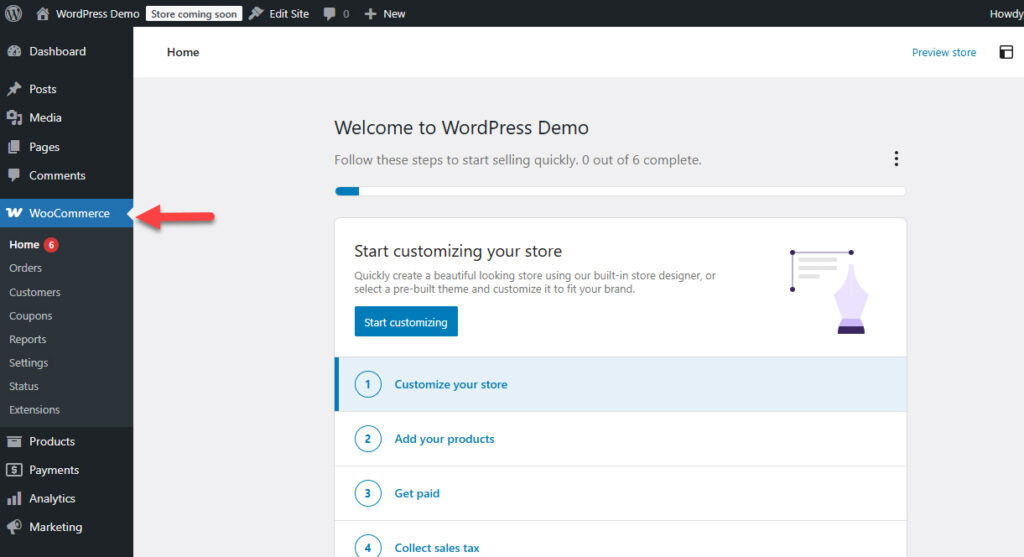
The setup wizard makes the initial woocommerce digital products setup process straightforward, even for beginners.
Step 2: Configure WooCommerce for Digital Products
Once WooCommerce is installed, you’ll need to configure specific settings for downloadable products:
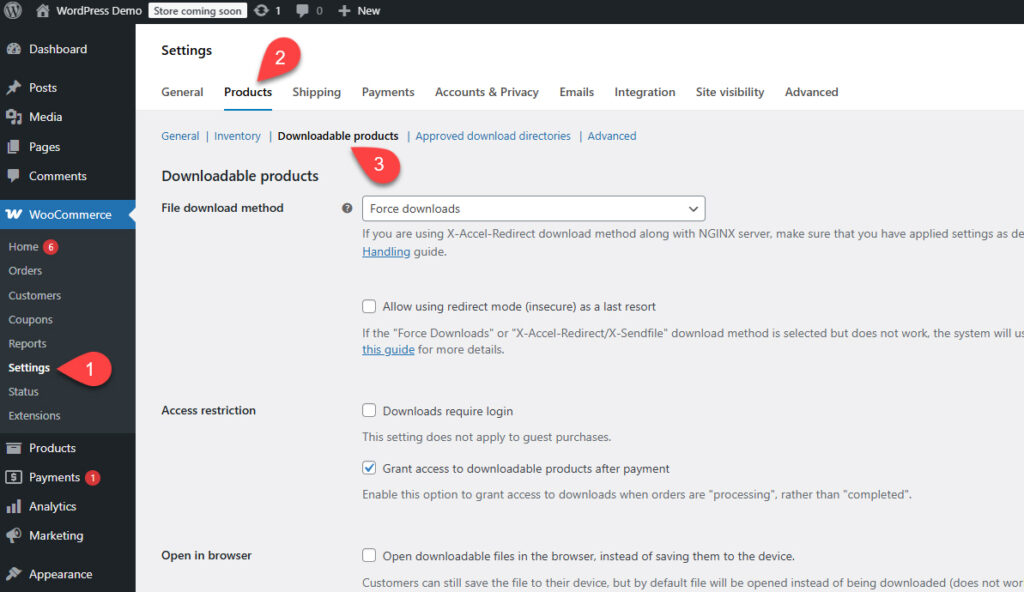
- Go to WooCommerce > Settings > Products > Downloadable Products
- Configure the following settings:
- File Download Method: Choose how files will be delivered to customers. Options include:
- Force Downloads (using PHP)
- X-Accel-Redirect/X-Sendfile (for server-level redirection)
- Redirect only (simpler but less secure)
- Access Restriction: Check “Downloads require login” for better security
- Download Limit: Set how many times a customer can download a file (or leave blank for unlimited)
- Download Expiry: Set how long downloads remain available (or leave blank for no expiration)
- File Download Method: Choose how files will be delivered to customers. Options include:
- Click “Save Changes” to update the settings
According to WooCommerce’s official documentation, the Force Downloads method offers the best security for most stores, as it prevents direct access to your files. However, if you have large files or a less powerful server, consider using one of the redirect methods to avoid timeout issues.
Step 3: Create a Digital Product
Now it’s time to create your first digital product:
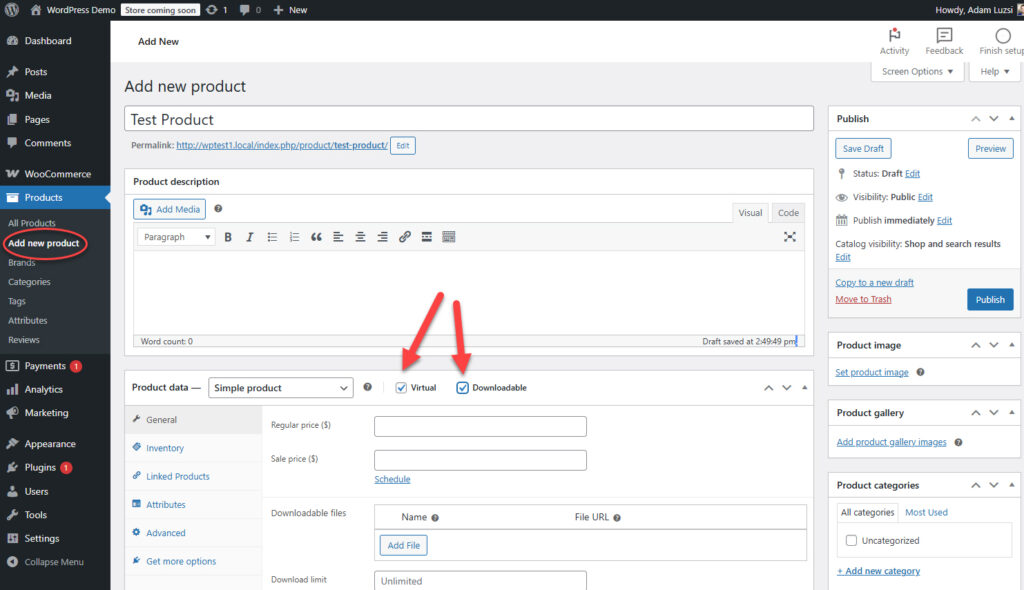
- Go to Products > Add New
- Enter the product name and description
- In the Product Data section:
- Select “Simple product” from the dropdown
- Check the “Virtual” box (removes shipping options)
- Check the “Downloadable” box (enables file upload options)
- Add your product details:
- Regular Price (and Sale Price if applicable)
- Downloadable Files section:
- Click “Add File”
- Enter a name for the file
- Upload your file or enter a URL
- Add multiple files if needed
- Download Limit (optional, overrides global setting)
- Download Expiry (optional, overrides global setting)
- Add product images, categories, and tags as needed
- Click “Publish” to make your product live
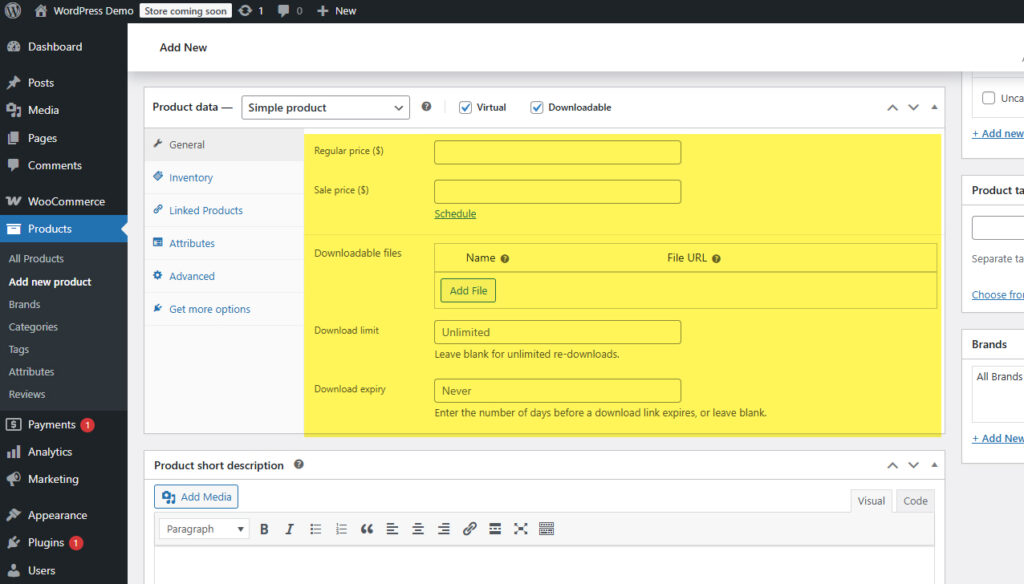
This process applies to any type of digital product you want to sell. The downloadable products WooCommerce configuration can be customized for each product, allowing flexibility in how you manage different types of digital goods.
Step 4: Advanced Product Settings
For a complete woocommerce digital products setup, you might want to configure these additional settings:
- Inventory: Though not necessary for digital products, you can still enable stock management if you’re selling limited licenses
- Linked Products: Set up upsells and cross-sells to increase average order value
- Attributes: Add characteristics that help customers filter your products
- Advanced: Add purchase notes that appear on the order confirmation page
Configuring Downloadable Products in WooCommerce
The proper downloadable products WooCommerce configuration is essential for both security and user experience. Let’s explore additional configuration options for optimal setup.
File Hosting Options
When selling digital products, you have several options for where to store your files:
- Server storage: Store files directly on your WordPress server
- External services: Use Amazon S3, Google Drive, or other cloud storage
- Content delivery networks (CDNs): Distribute files across global networks for faster downloads
FunnelKit suggests using external storage services for larger files or high-volume stores to prevent server overload and improve download speeds.
Security Considerations
Protecting your digital products from unauthorized access is crucial:
- Implement .htaccess protection for your download directories
- Set proper file permissions (typically 644 for files and 755 for directories)
- Use plugins that add extra security layers for premium content
- Consider watermarking PDFs or adding license information to protect intellectual property
Testing Download Functionality
Before launching your store, thoroughly test the download process:
- Create a test order for each product
- Verify that download links work correctly
- Test on different devices and browsers
- Check that download limits and expiry dates function as expected
This testing phase will help you identify and fix any issues with your downloadable products WooCommerce configuration before customers encounter them.
WooCommerce Digital Product Delivery Options
Effective woocommerce digital product delivery is crucial for customer satisfaction. Let’s explore the different delivery methods and how to optimize them.
Automatic vs. Manual Delivery
WooCommerce supports both automatic and manual delivery methods:
- Automatic delivery: Download links are sent automatically after payment confirmation
- Manual delivery: You approve each order before download links are sent (useful for customized products)
For most digital products, automatic delivery provides the best customer experience, as buyers expect immediate access after purchase.
Email Configuration
The default WooCommerce emails include download links, but you can enhance these communications:
- Go to WooCommerce > Settings > Emails
- Configure the “Completed Order” and “Customer Processing Order” emails
- Add custom text with instructions or important information
- Consider adding your branding to email templates
WooBewoo recommends customizing these emails to include clear download instructions and any necessary software requirements, especially for complex digital products.
Customer Account Access
Customers can also access their purchases through their account page:
- Go to WooCommerce > Settings > Accounts & Privacy
- Ensure “Allow customers to create an account during checkout” is enabled
- Consider enabling “When creating an account, automatically generate a username from the customer’s email address”
This provides customers with an alternative way to access their downloads if they lose the email or the download links expire.
Payment Gateway Configuration for Digital Products
Selecting and configuring the right payment gateways is essential for selling digital downloads on WooCommerce. Different payment processors have specific settings that can optimize the checkout experience for digital goods.
Recommended Payment Gateways
While WooCommerce works with numerous payment processors, these are particularly well-suited for digital products:
- PayPal: Offers digital goods payments with lower fees and simplified checkout
- Stripe: Provides smooth checkout with credit cards and various payment methods
- Authorize.Net: Offers robust fraud protection features
- 2Checkout: Good for international sellers with global payment support
Jetpack notes that PayPal and Stripe are the most widely used gateways for digital products due to their seamless integration and consumer trust.
Setting Up PayPal for Digital Goods
To configure PayPal specifically for digital products:
- Go to WooCommerce > Settings > Payments
- Click “Set up” or “Manage” next to PayPal
- Enter your PayPal email address
- Enable “PayPal Digital Goods” if available
- Save your changes
This configuration streamlines the checkout process for digital items by reducing the number of steps required.
Tax Considerations for Digital Products
Digital product taxation varies significantly by location:
- EU requires VAT collection based on the customer’s location
- US has varying state requirements for digital goods taxation
- Many countries have specific digital services taxes
Consider using a tax automation plugin to handle these complex requirements automatically. This ensures compliance while minimizing your administrative burden.
Enhancing Your Digital Products Store
Once you have the basic WooCommerce digital products setup completed, consider these enhancements to improve your store’s performance and customer experience.
Additional Plugins for Digital Products
Several plugins can significantly improve your digital product store:
- Product recommendation engines to increase average order value
- Cart abandonment recovery tools to recapture lost sales
- Review systems to build social proof
- Email marketing integration for follow-up campaigns
YouTube tutorials often highlight how these additional tools can enhance the customer journey and increase conversions for digital product stores. For comprehensive strategies on growing your digital product business, check out our guide on WooCommerce for small business growth.
License Key Generation and Management
If you sell software or premium content, consider implementing license key functionality:
- WooCommerce Software Add-on for license generation
- License key validation systems to prevent unauthorized use
- Customer license management interfaces for easy access
This adds value to your products while protecting them from unauthorized distribution.
User Experience Considerations
Optimize the shopping experience specifically for digital products:
- Provide clear product descriptions with detailed specifications
- Offer previews, samples, or demos when possible
- Create comprehensive FAQs addressing common questions
- Make download instructions clear and accessible
Upselling and Cross-selling Strategies
Implement these strategies to increase your average order value:
- Bundle related digital products together
- Offer tiered pricing (basic, premium, enterprise)
- Create product packages with complementary items
- Implement one-click upsells after purchase
These techniques can significantly increase revenue for your digital products store.
Troubleshooting Common Issues
Even with perfect WooCommerce digital product delivery setup, issues can arise. Here are solutions to common problems:
Download Link Issues
If customers report problems with download links:
- Verify file paths are correct and files exist
- Check that file permissions allow access
- Ensure your server isn’t blocking downloads
- Test alternative download methods
According to WooCommerce documentation, most download issues stem from incorrect file paths or server configurations.
File Access Problems
For issues with file access:
- Check that your .htaccess protection isn’t too restrictive
- Verify that your chosen download method works with your server configuration
- Consider temporarily switching to “Redirect only” method for testing
Payment Gateway Conflicts
If customers can’t complete purchases:
- Ensure your SSL certificate is valid and properly installed
- Check that currency settings match across your store and payment gateways
- Verify that your payment gateway supports digital goods transactions
Customer Access Troubleshooting
For customer access issues:
- Confirm that accounts are being created correctly
- Verify that download permissions are assigned to orders
- Check that download expiry dates haven’t passed
- Ensure customers are using the correct account details
A systematic approach to troubleshooting will help resolve most issues with your downloadable products WooCommerce configuration.
Best Practices for Selling Digital Downloads on WooCommerce
Implement these best practices to maximize the success of your digital products store:
Effective Product Listings
Create compelling product listings that drive conversions:
- Write benefit-focused product titles and descriptions
- Use high-quality images or preview graphics
- Include detailed specifications and requirements
- Highlight what makes your digital products unique
Pricing Strategies
Develop pricing strategies specific to digital goods:
- Value-based pricing rather than cost-plus (since marginal costs are zero)
- Tiered pricing options for different feature levels
- Bundle pricing to increase average order value
- Consider subscription models for ongoing content
OptinMonster suggests testing different price points to find the optimal balance between conversion rate and profit margin.
File Organization and Management
Maintain organized file systems for your digital products:
- Use consistent naming conventions
- Implement version control for updated products
- Maintain backups of all digital assets
- Organize files by product type or category
This organization will make it easier to manage your growing digital product catalog.
Marketing Strategies for Digital Products
Implement these marketing approaches specifically for digital downloads:
- Create content marketing that demonstrates your expertise
- Offer limited-time discounts to create urgency
- Implement email marketing sequences for leads
- Use testimonials and reviews to build trust
Conclusion
Setting up WooCommerce for digital products opens up incredible opportunities for online entrepreneurs. With proper woocommerce digital products setup, you can create a profitable store with minimal overhead costs. The ability to sell products with immediate delivery and no inventory concerns makes digital products an attractive business model.
By following the steps outlined in this guide, you’ve learned how to configure WooCommerce for digital products, set up secure delivery methods, and implement best practices for digital product sales. Remember that optimizing your store is an ongoing process that requires regular updates and improvements.
Now is the perfect time to start your digital products journey with WooCommerce. With the right products and proper configuration, you can build a successful online business selling downloadable content to a global audience.
FAQ
How do I set up WooCommerce for selling digital products?
WooCommerce digital products setup involves installing WooCommerce, configuring downloadable product settings, creating digital products by checking the “Virtual” and “Downloadable” options, uploading your files, setting download limits and expiry times, and configuring your payment gateways. Follow the detailed steps in this guide to get started.
Can I sell different types of digital downloads with WooCommerce?
Yes, WooCommerce supports selling various digital downloads including eBooks, music, videos, software, online courses, graphics, templates, and more. The platform is flexible enough to handle any file type that can be downloaded.
How does WooCommerce handle digital product delivery?
WooCommerce digital product delivery happens automatically after purchase. Customers receive an email with download links and can also access their purchases from their account page. You can configure download limits, expiry dates, and delivery methods in your product settings.
What’s the best way to configure downloadable products in WooCommerce?
The optimal downloadable products WooCommerce configuration includes setting appropriate download limits and expiry periods, securing your download directory, choosing the right file delivery method (Force Downloads is recommended), and testing the entire purchase and download process before launching.
Do I need additional plugins to sell digital products on WooCommerce?
While WooCommerce has built-in functionality for selling digital downloads, additional plugins can enhance your store with features like license key generation, content drip delivery, enhanced security, and improved user experience. The core functionality works well for basic digital product sales.
How can I protect my digital products from unauthorized sharing?
Protect your digital products by setting download limits and expiry dates, using a secure download method, implementing watermarks or DRM when appropriate, using license keys for software, and considering member-only access for premium content.
What payment gateways work best for selling digital downloads on WooCommerce?
PayPal and Stripe are the most popular payment gateways for selling digital downloads on WooCommerce. They’re easy to set up, widely trusted by customers, and have specific settings for digital goods to help prevent fraud and chargebacks.

